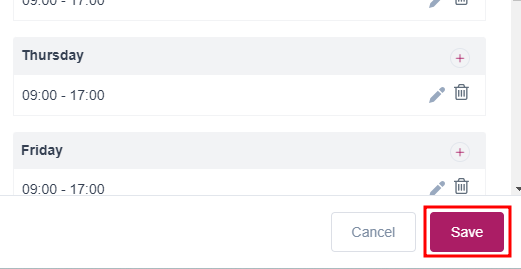The settings in this section establish the company-wide rules for working hours, breaks, and days off. These will act as a template for all future employees. However, individual employees may have personal schedules that override the company schedule.
WORKING HOURS
This option lets you set company-wide working hours and breaks. To apply the same hours to all days, set the first day and click “Apply to All Days.” Note that changes won’t affect existing employees since they already have a unique schedule and effect only new ones.
To change the setting:-
1. Log in and go to your website Dashboard.
2. On the main Dashboard page, you can hover on ‘LuluReserve’ and click ‘Settings’
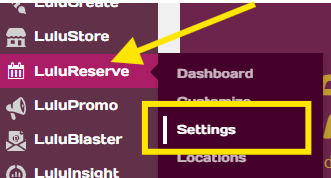
3. Click at ‘View working hours & days off settings’
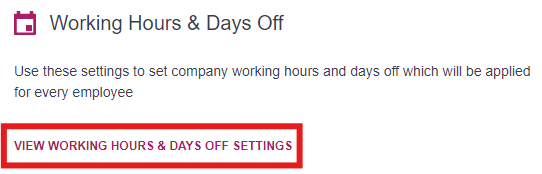
4. A small setting will appear at the right side of your screen. This is where you will set your working hours & days.
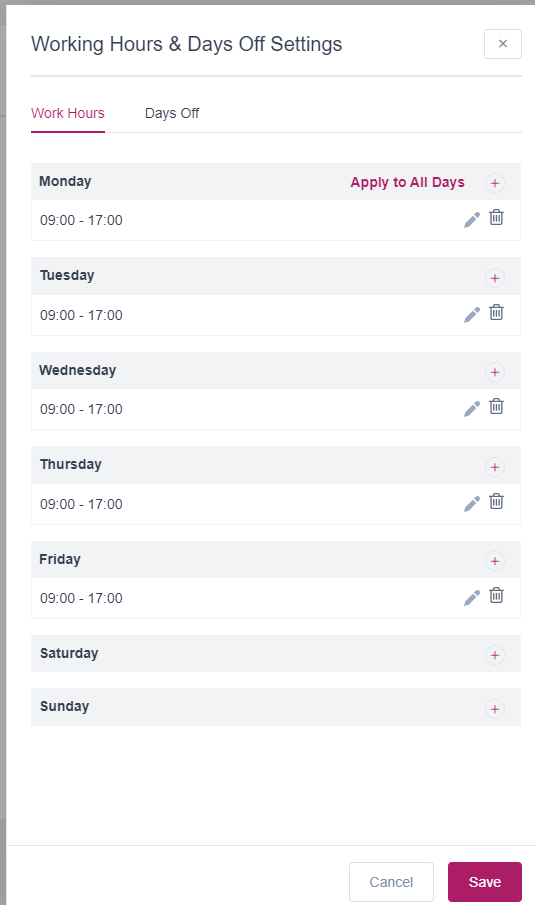
5. Choose what day that you want to change and click the edit button.
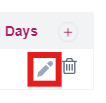
6. There will be 2 selection, the top one is opening time and the bottom one is closing time. Change it by clicking on it.
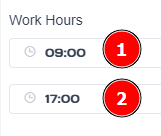
7. Click save when you are done
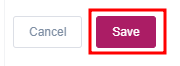
8. If you are open every day at the same time, Click at ‘Apply to All Days’. All of the days will follow the time you set including Saturday and Sunday.
If you only working on weekdays, click the delete logo to remove time set at Saturday and Sunday.
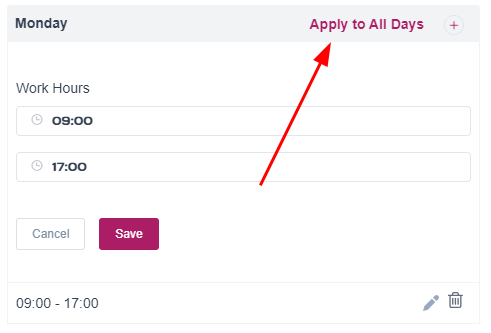
9. Click save at the bottom right of your screen to save all changes.