Websites is not very good to look at of they have no media. it will look like stare to a wall of text. So we will put some picture to make our website look presentable. With that we need to manage our pages so like we can save storage of our server and make our webpage more responsive.
To manage our media do as below :-
- Log in to your website and go to your dashboard
- Click Lulucreate
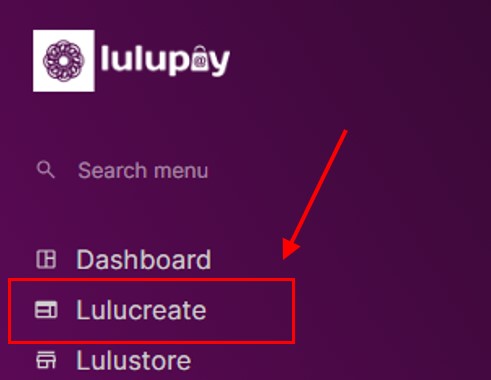
3. Click on Media Library (Go to Page).
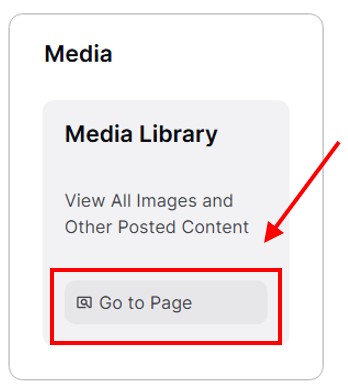
4. Now your website media will be displayed inside this page.
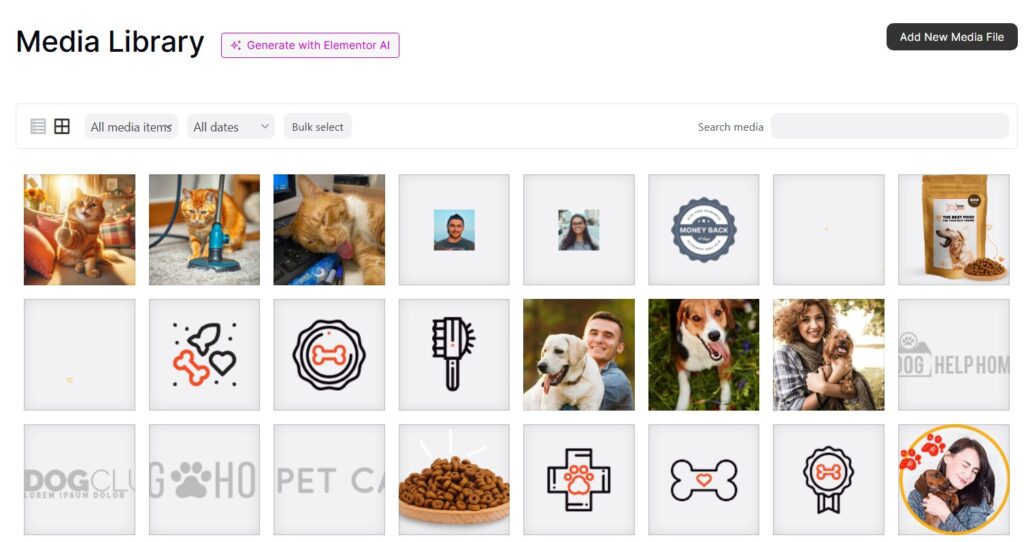
5. If you want to upload new media, click ‘Add New Media File’ in the top-right corner of your screen.

5. Drop files inside the box or click ‘Select Files’ to browse files inside your computer.
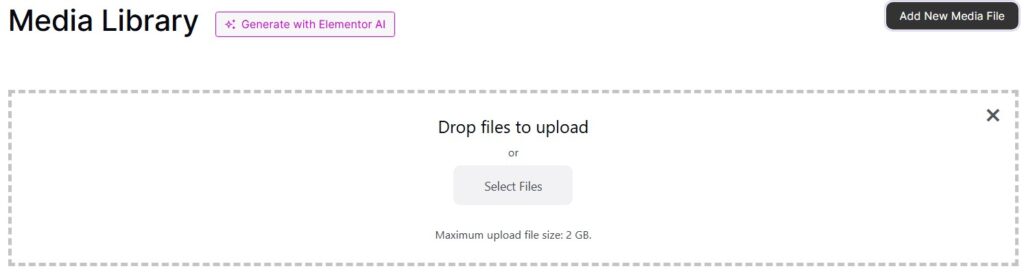
6. At the bottom of it, you have 2 options to view the picture; Grid form or list form. This option can be changed with these 2 buttons.
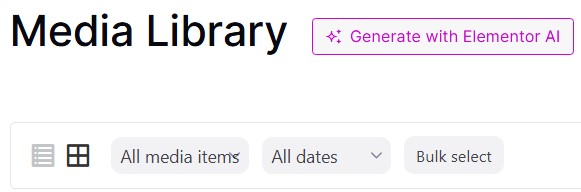
7. For the drop down beside it, you can choose what media that you wanted to display based on type (picture, video or audio) or choose based on the date that they are uploaded.
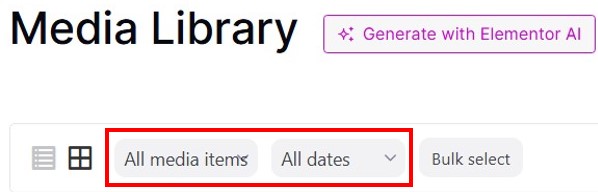
8. Bulk select is basically you can select multiple items for deletion.
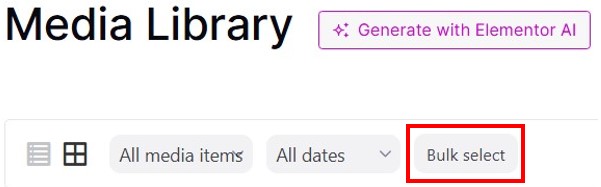
9. With clicking at the media will show a preview and more action you can take to that media.
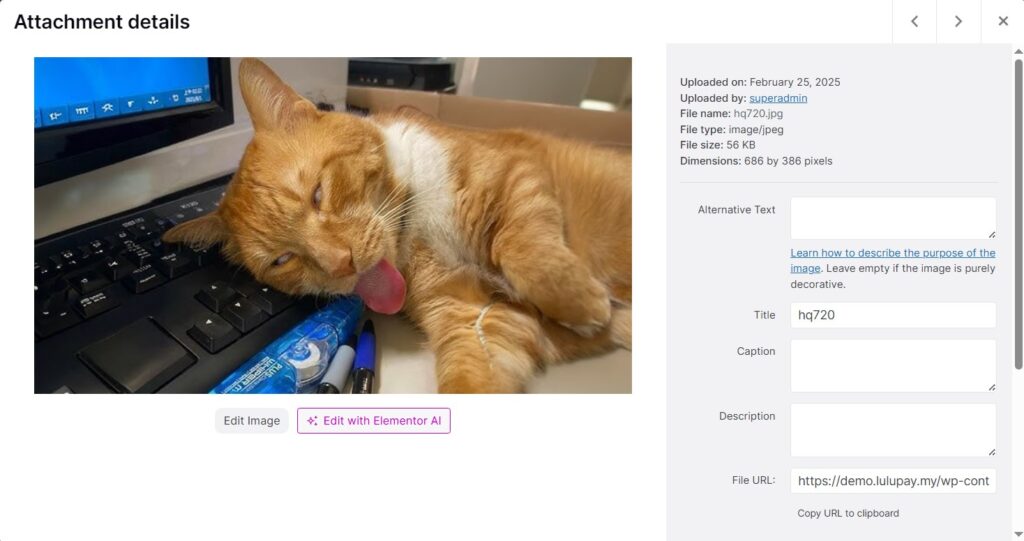
10. Right side of the page is the properties of the image. You can also fill in the properties of the image such as alternative text, title, caption and description.
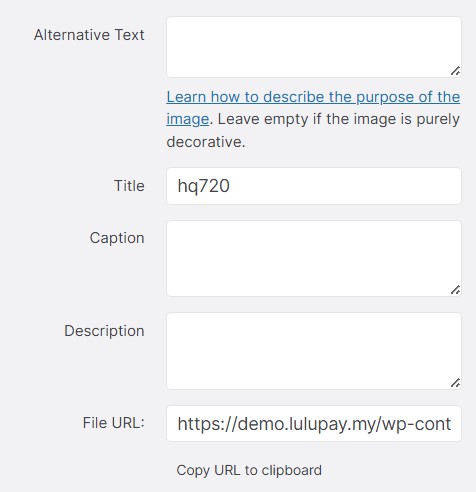
11. Bottom of it is where you can take action to the picture.
- View media file – Display the image full size
- Edit more details – Just like number 10 but with advanced text editor
- Download file – Download the file to your computer
- Delete Permanently – Delete the file from your website






