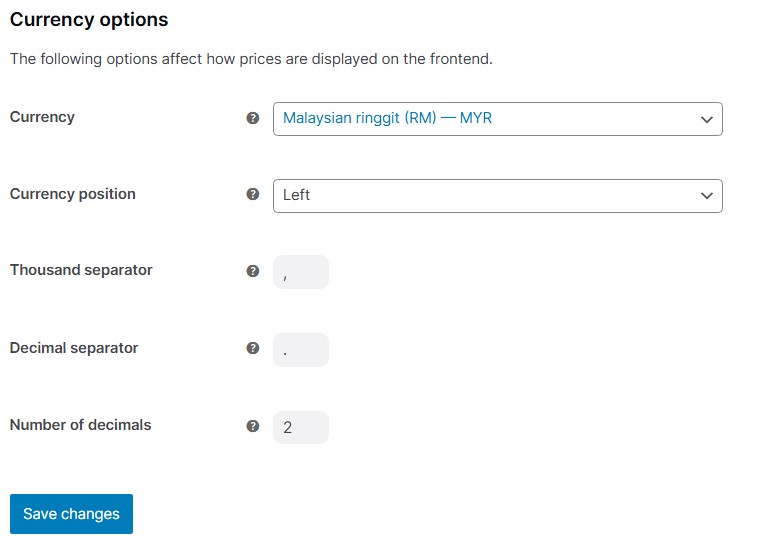LuluAdmin is basically where you can manage your company basic information so that the website can set regional information, tax and shipping for your store.
To manage your company basic information do as follow :-
1. Log in and go to your website Dashboard, Click on Luluadmin.
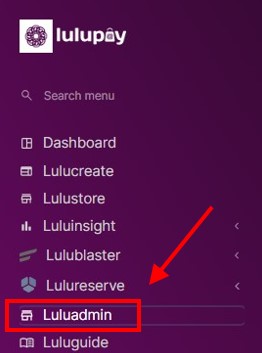
2. Click on Store Settings.
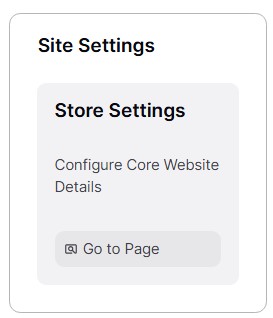
3. Now you can see were you can fill in your store address.
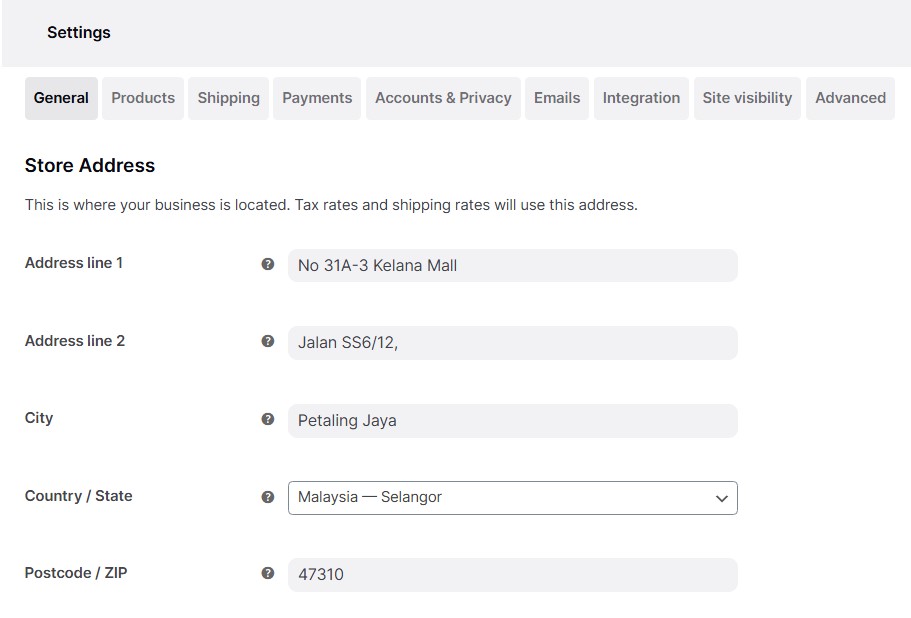
4. On the bottom you can see ‘General Options’. Selling locations is where you can set where your item can be sold. Note that if you choose the last 2 options, another box will pop up so you can select the countries.
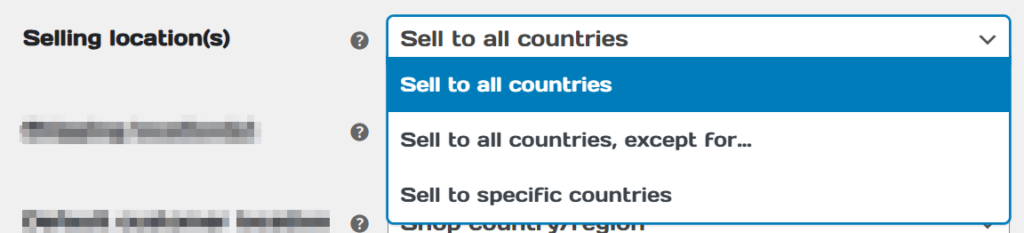
5. Shipping location is where you can choose on where country that you will shipped. You will chose this option where you will shipped physical item to customer. By Default it will follow the same countries that you choose to sell above.
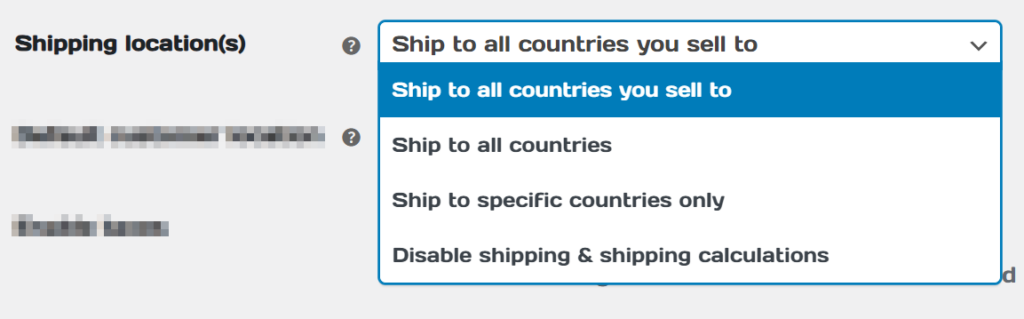
6. Default customer location is where the setting determines the assumed location of visitors to your site before they provide any address information during checkout. It is used to estimate default tax and shipping rates. The available options are:
- Shop Base Address – Assumes that customers are located in the same region as your store.
- No Address – Taxes and shipping are only calculated after the customer enters their address.
- Geolocate Address – Identifies the customer’s current location to automatically calculate taxes and shipping, using the Maxmind Geolocation Integration.
- Geolocate with Page Caching Support – Similar to geolocation, but it performs the location detection via Ajax to support page caching.
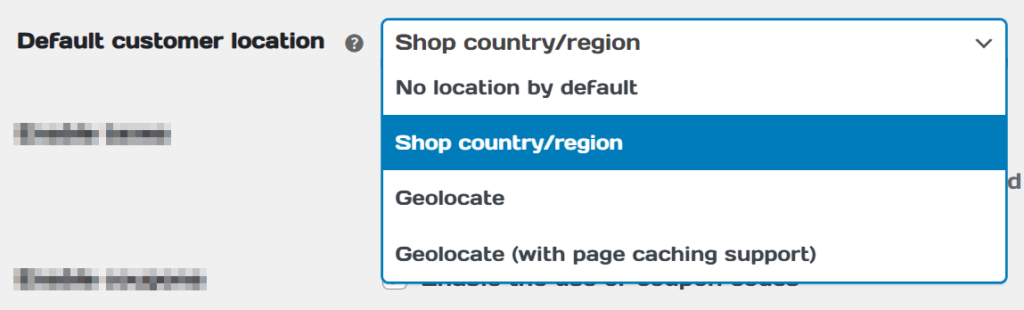
7. Enable taxes is where you can choose whether to include or exclude tax payment on every order.

8. Enable coupons is to enable or disable options for the customer to use coupon codes.

9. The last options is ‘Currency Options’. Currency options control how prices are shown to customers in your store.