1. Log in and go to your website Dashboard.
2. On the main Dashboard page, you can click ‘LuluBlaster’ on the main page
3. You will greeted with the main Dashboard of LuluBlaster
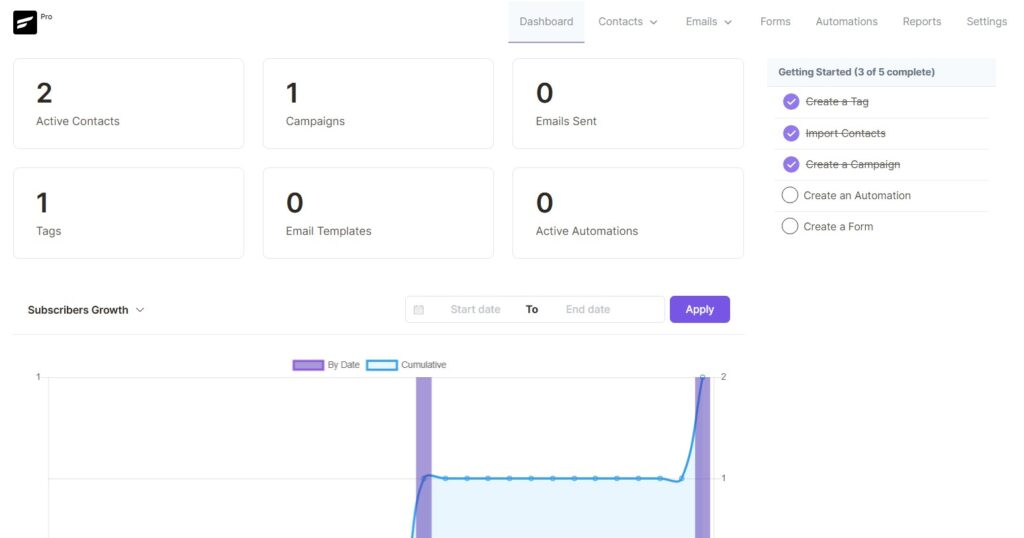
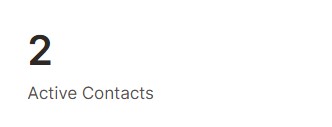
Active Contact is the number of LuluBlaster email receiver currently inside the system
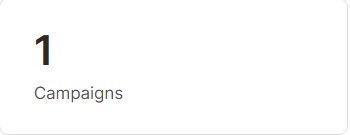
Campaign is where all your type of email campaign (Product Sale, Informational email, Reminder email etc.) is resided
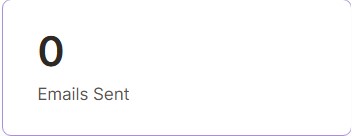
Emails Sent is where all your sent email to customer is located
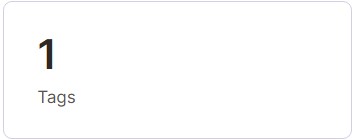
You can assign one than more tags to one people. How much tags is shown here. Manage it by clicking it in your dashboard.
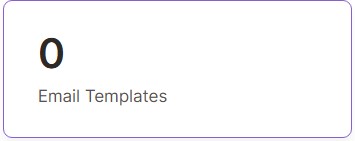
Email templates is where you can prepare an email template that can you reuse to send to your email list
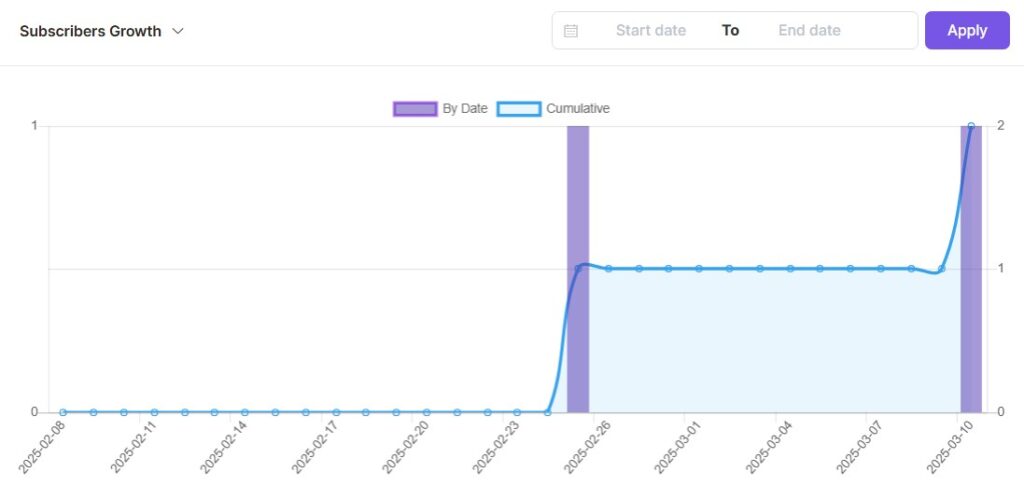
Under it is a variable graph where you can see an insight all about your email blasting
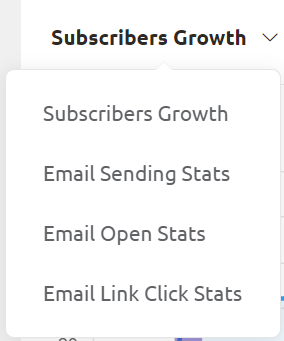
Choose any options to view the graph





