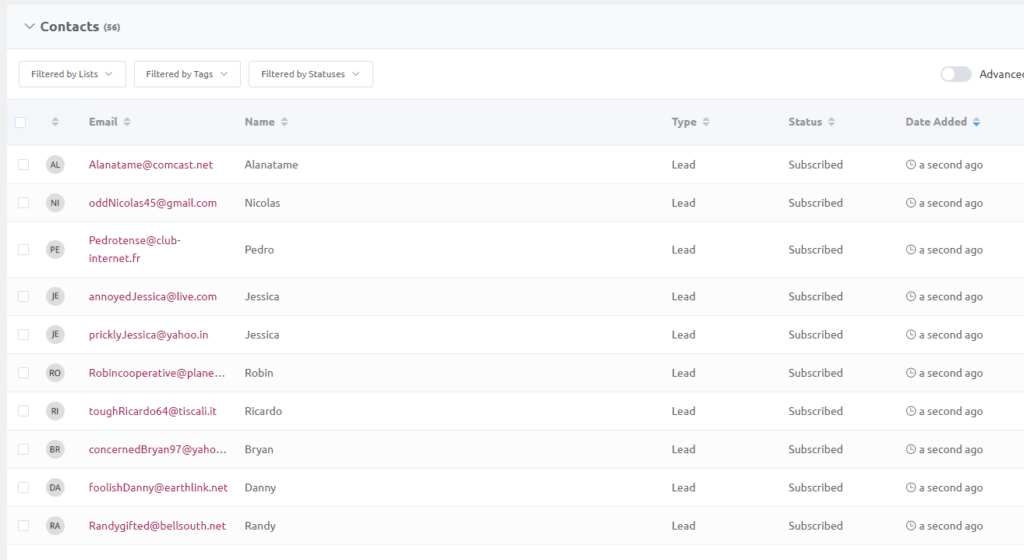1. Log in and go to your website Dashboard.
2. On the main Dashboard page, click ‘LuluBlaster’ on the left menu page.
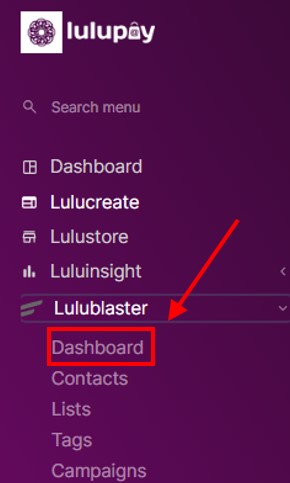
3. On the upper right bar you can see ‘Contacts’, hover over it (Don’t click) and then click on all email contacts
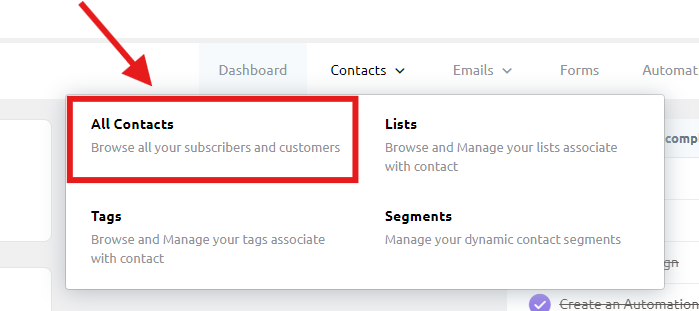
4. On the upper right corner you can see button; Add contacts, Import and Export. Click on Import
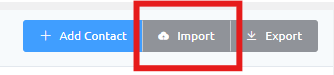
5. Click on CSV file and click next
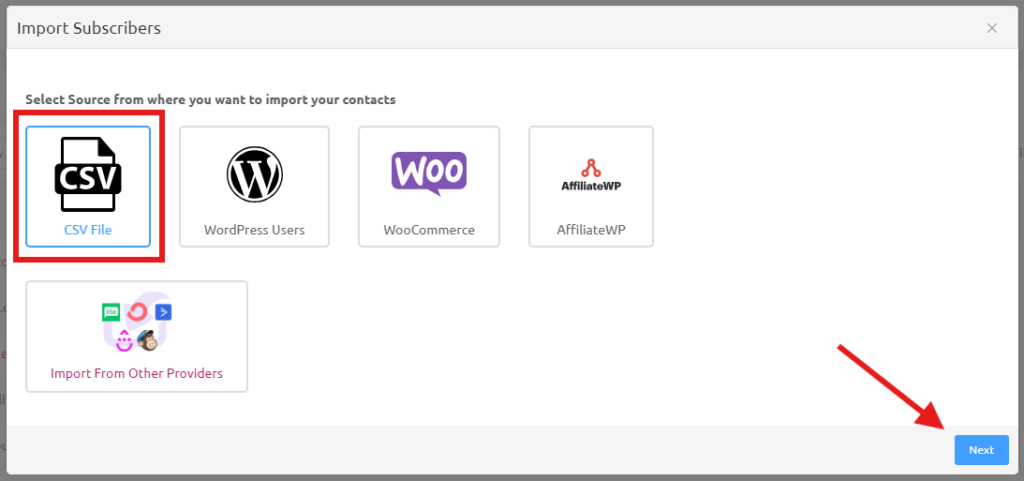
6. Choose ‘Comma seperated (,)’ drag your file inside the cloud OR click at the cloud to choose your CSV file.
Tips: In European countries, comma (,) is used as a decimal point. In this case, use ‘Semicolon Seperated (;)’ for the CSV file to be read properly.
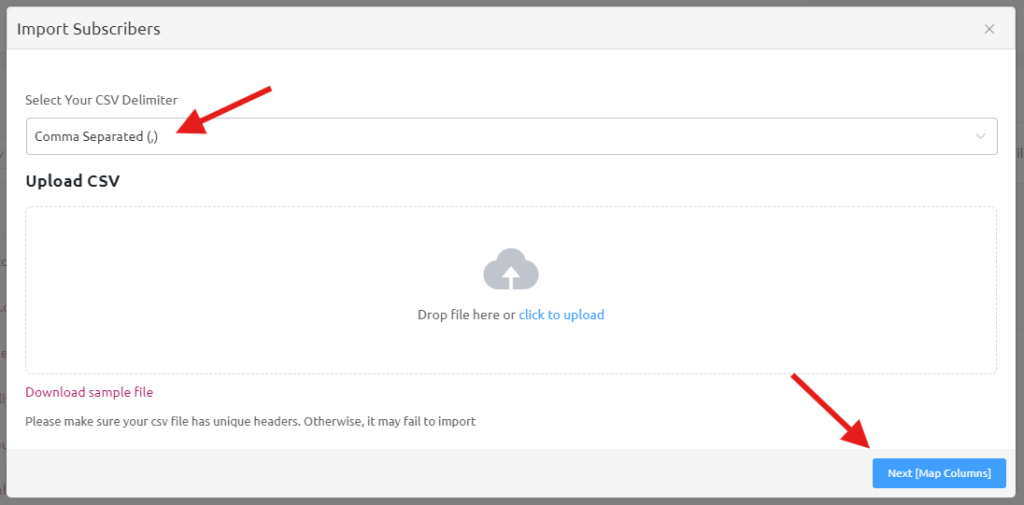
7. Now you can see that there will be :-
CSV Headers (Blue) and Subscriber Fields (Green).
The CSV header is the header of your CSV file. For example here there will be name and email. It is greyed out and cannot be changed.
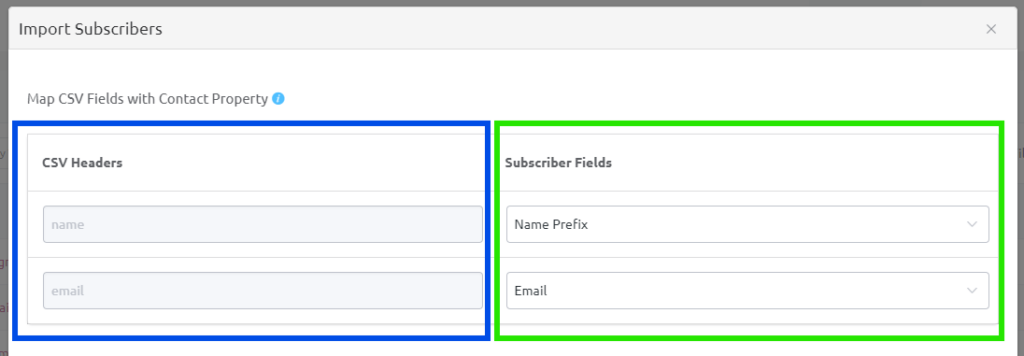
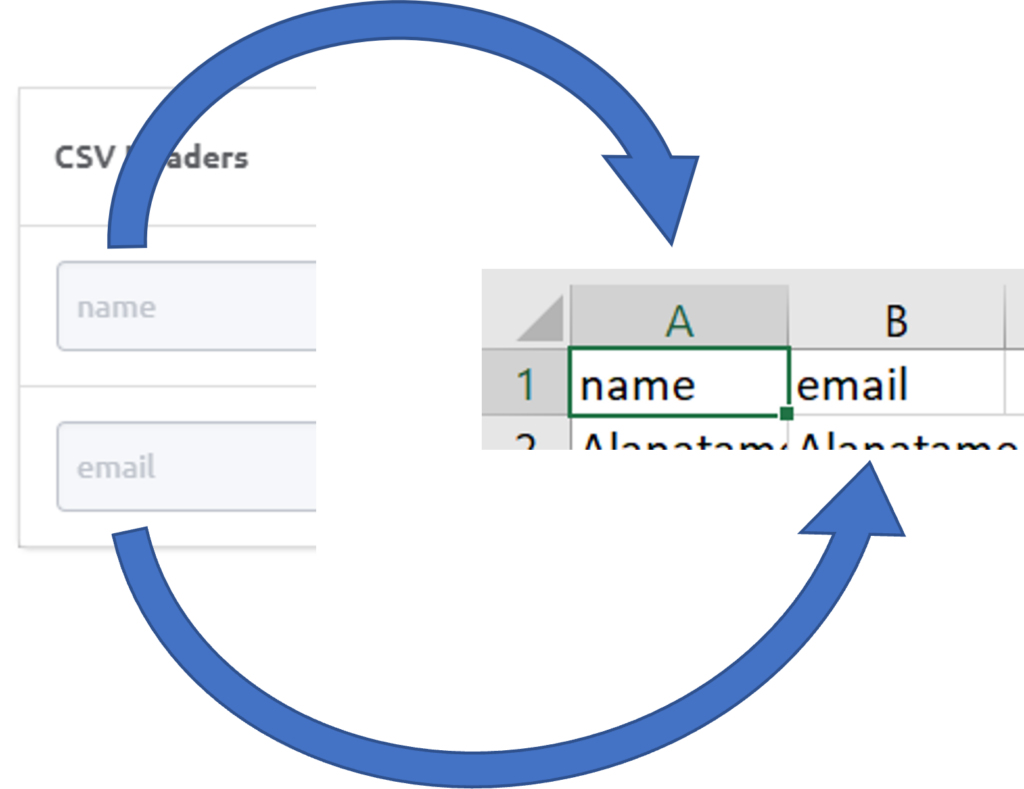
The CSV Headers will follow the first row of the CSV file.
8. The ‘Subscriber fields’ (Green) is which one will correspond to the list of contact in the LuluBlaster. Please take time and choose properly.
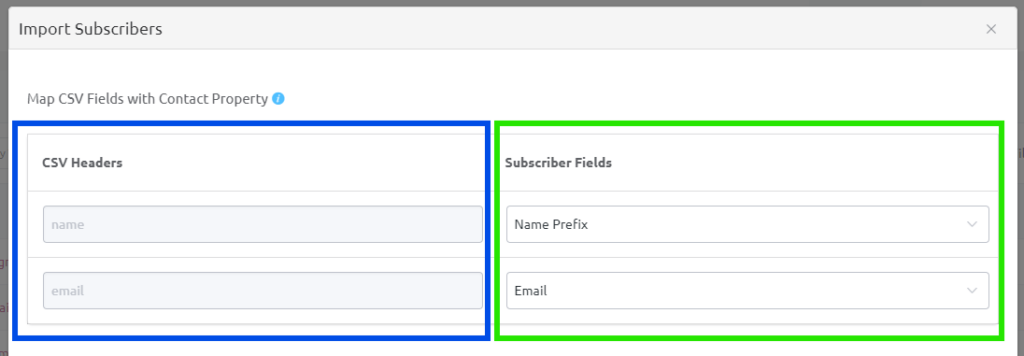
9. Then you will choose Lists and Tags. This basically group the contact to a list and you can tag what this list is. Learn more here.
Update Subscribers is when the contact is already in the list, update their information (Address, Zip Code etc.) with the new information inside the CSV file.
New Subscriber Status is where you choose where the contact is subscribe with LuluBlast or not. Leave at ‘Subscribed’ for the contact to continue receive email blast.
When everything is finalized, click ‘Confirm Import’

10. The contact is successfully imported to the contact list. Click the ‘X’ to close.
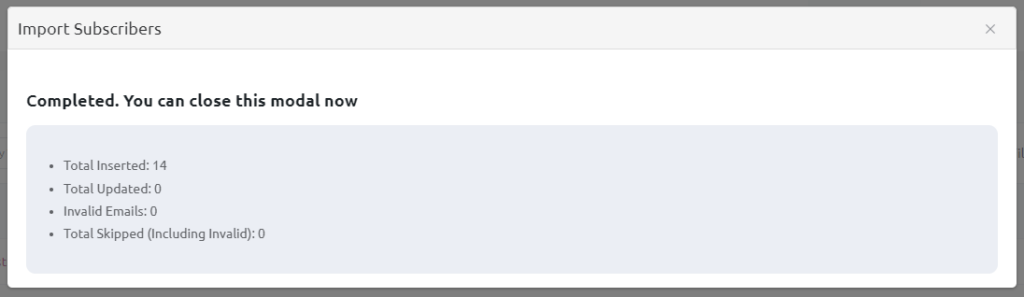
11. The new contact will be reflected at the contact list