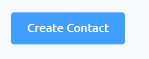There is 2 ways to add user to a contact list
A. Enter user info manually and add it to a list
B. Choose between existing contact
This article will address the 1st one
1. Log in and go to your website Dashboard.
2. On the main Dashboard page, click ‘LuluBlaster’ on the left menu page.
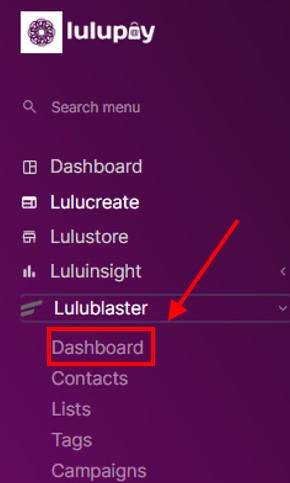
3. On the upper right bar you can see ‘Contacts’, hover over it (Don’t click) and then click on all email contacts
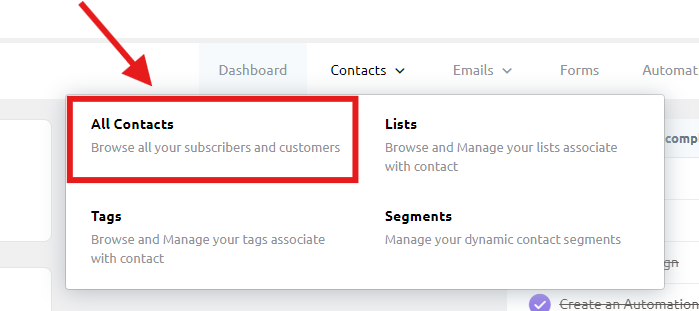
4. Click ‘Add Contact’ at the upper right corner of the page
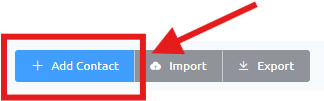
5. A prompt to input contact information will be displayed.
field that have an asterisk ‘*‘ is compulsory to fill in.
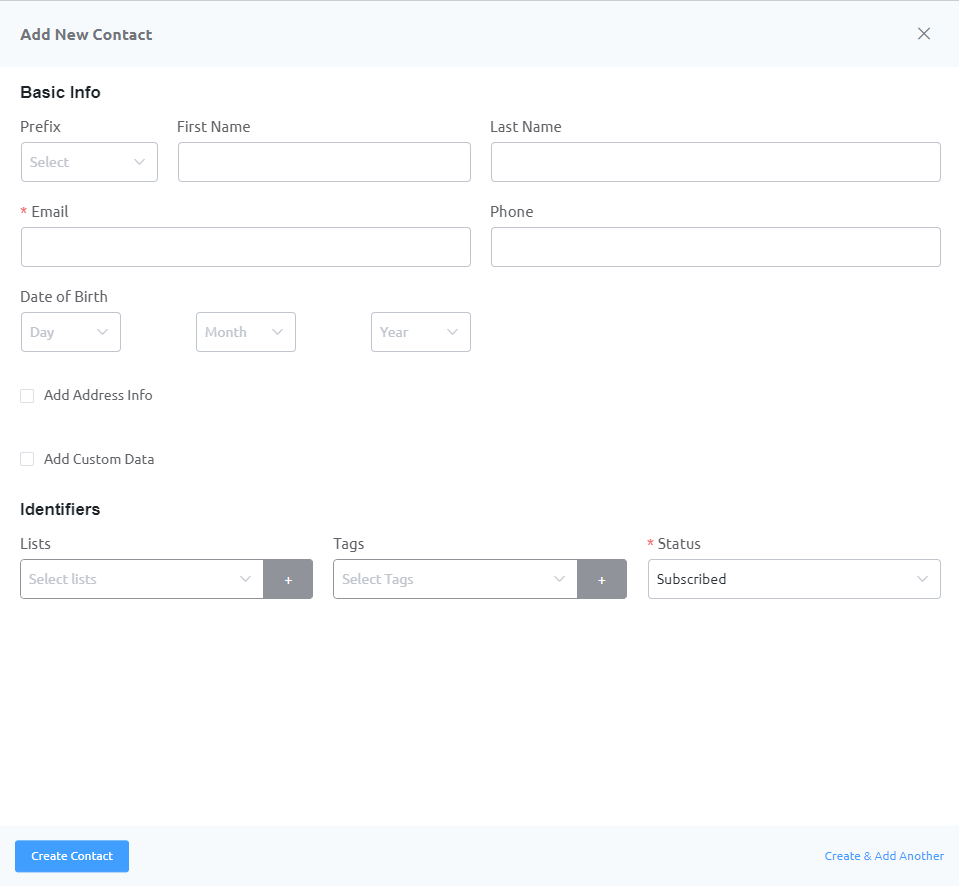
6. Then you will choose Lists, Tags and status. Choose the list that you are created before.
Note: 1 contact can be added to more than 1 list.
Status is where you choose where the contact is subscribe with LuluBlaster or not. Leave at ‘Subscribed’ for the contact to continue receive email blast.
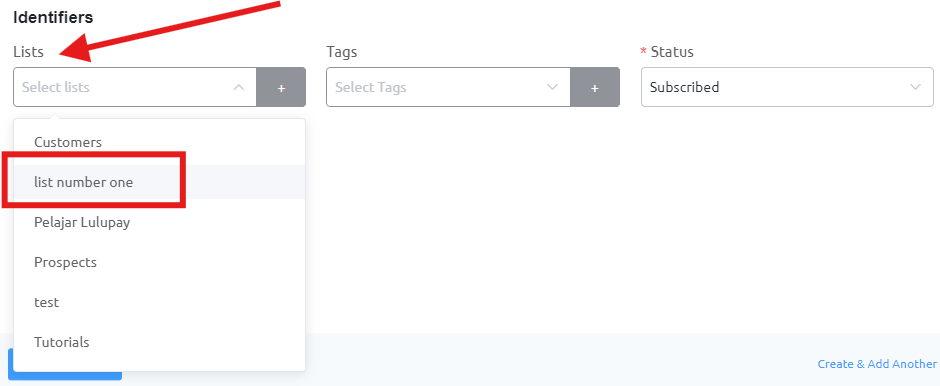
7. Click ‘Create Contact’. The contact that you just created will automatically added to the list