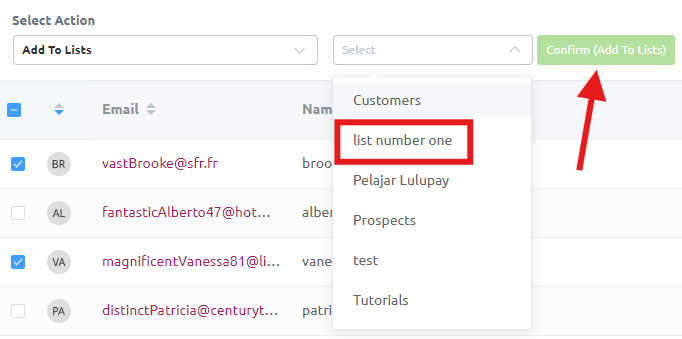There is 2 ways to add user to a contact list
A. Enter user info manually and add it to a list
B. Choose between existing contact
This article will address the 2nd one
1. Log in and go to your website Dashboard.
2. On the main Dashboard page, click ‘LuluBlaster’ on the left menu page.
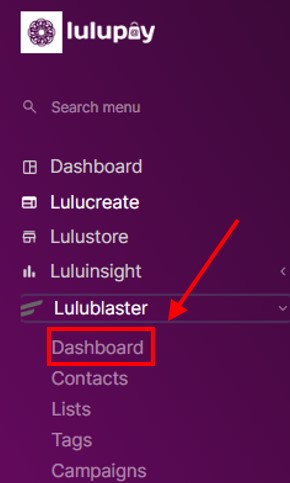
3. On the upper right bar you can see ‘Contacts’, hover over it (Don’t click) and then click on all email contacts
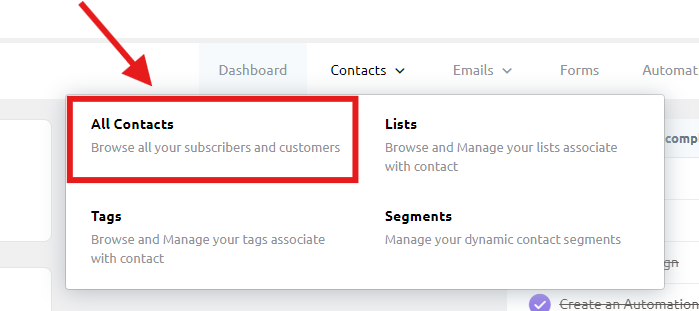
4. All your contact list will be listed in the screen. Using the select button on the left side of the name list, select one or more contact that you choose to be inserted to the the list
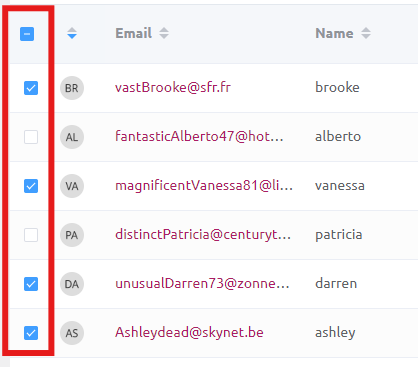
5. At the ‘Select Action’ dropdown, choose ‘Add to lists’
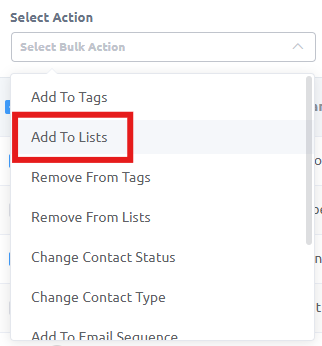
6. Select your list name on the next dropdown menu, and click ‘Confirm (Add To Lists)’
Note: You can select more than 1 list to add the same name to another list