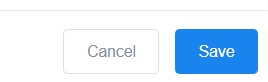At Lulureserve, you can manage your employee where you can add, remove and edit your employee information
To add new employee
1. Log in and go to your website Dashboard.
2. On the main Dashboard page, you can hover on ‘LuluReserve’ and click ‘Employees’
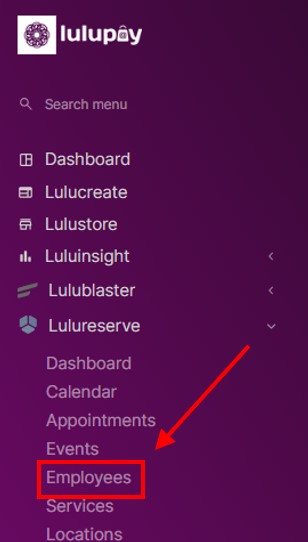
3. This is your employee page. You can manage it from this page.
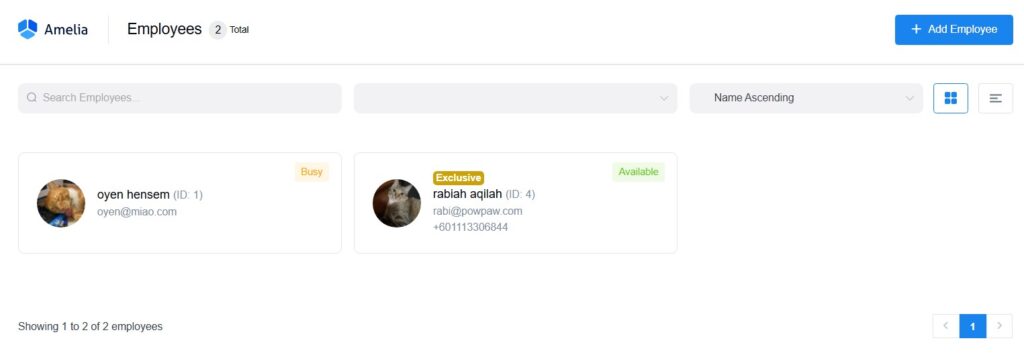
4. Click on ‘+ Add Employee’ on the top right corner of your screen
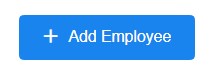
5. Fill in the information of your new employee. (Red asterisk ‘*’ is compulsory to fill in)
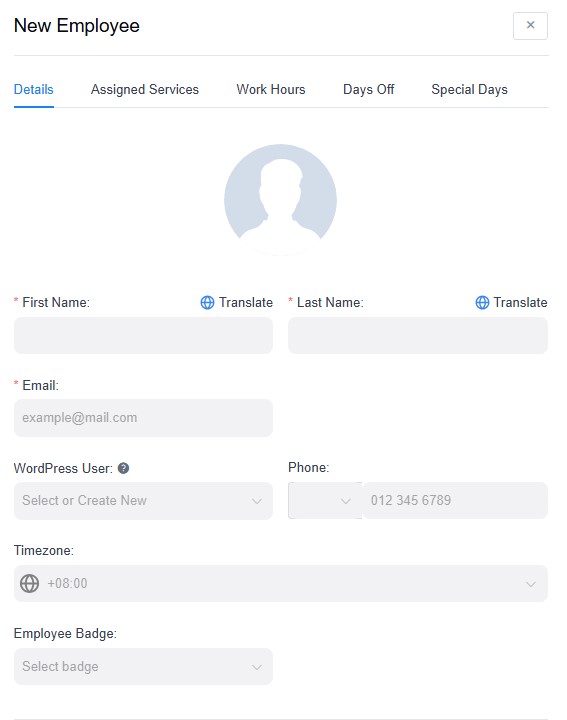
6. At the ‘Assigned Services’ tab, you can assign on what service that your company provide to customers to that employee
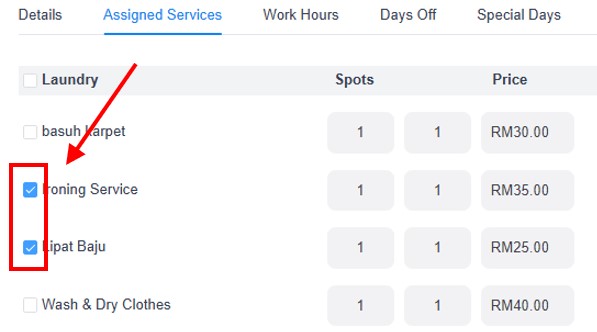
7. Next tab is Work Hours, where you can set what time do your employee will work. You can assign on what service the employee will do on the day basis also.
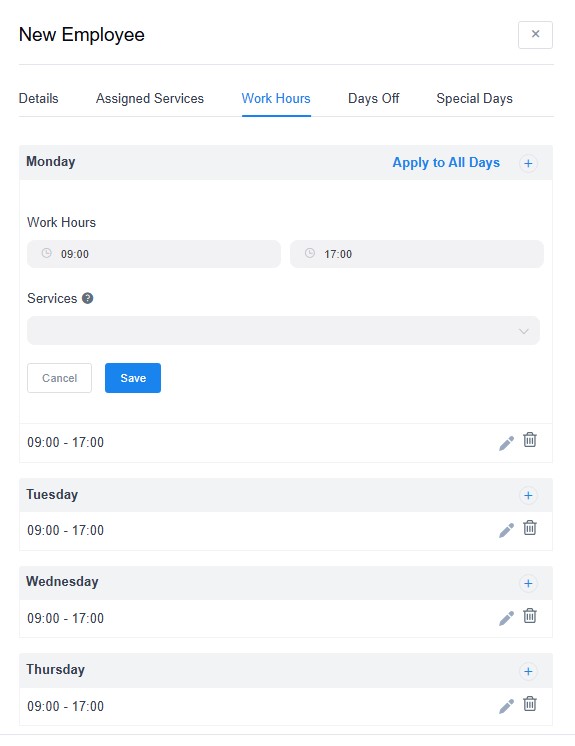
8. Days off is there employee can set on what date the employee will no be working so that your customer will not book that employee accidentally.
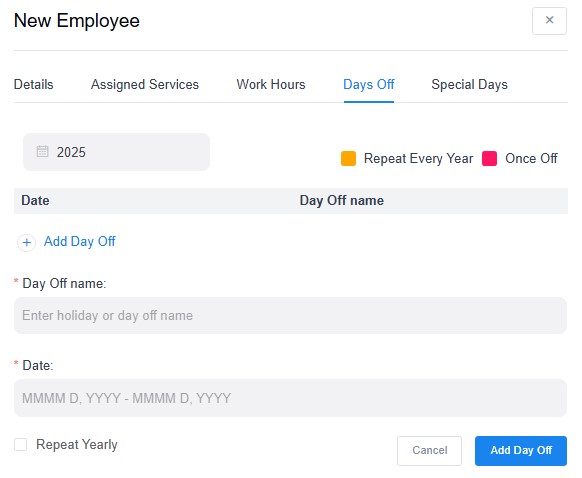
9. Special days is where you can set the time and date freely for the employee. date, time and even what service that you can set custom for them.
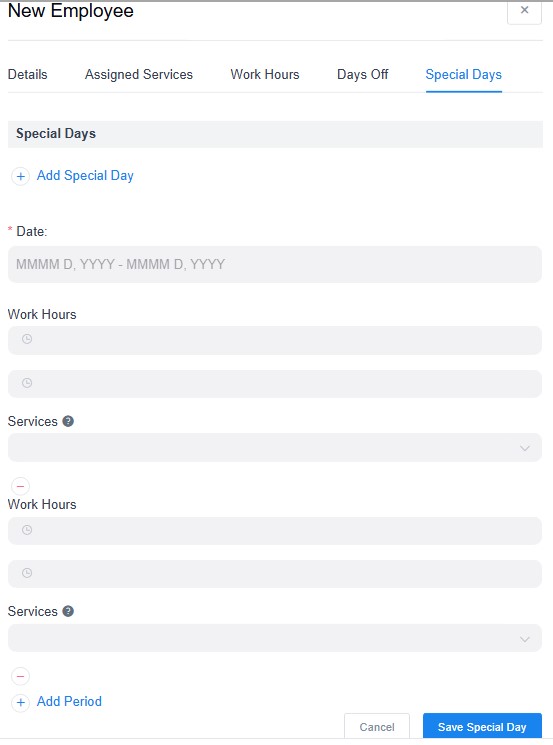
10. Click save at the bottom right corner of the screen to create your employee.