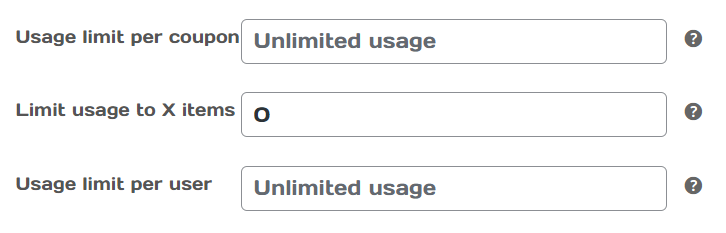Now if you have coupon to be used by your customer, you can fine-tune the coupon usage so that the coupon only be applied when you set criteria to it.
To fine tune your coupon, do as below :-
1. Log in and go to your website Dashboard.
2. On the main Dashboard page, you can hover on ‘LuluPromo’ and click ‘Coupon’
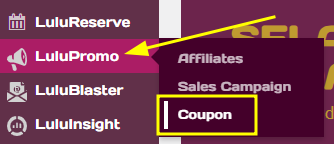
3. Now you can see that all the coupons that you have created. You can create new coupon to fine-tune or you can use existing coupon. For this example, we will use the existing that we have. Click ‘Edit’ to continue.
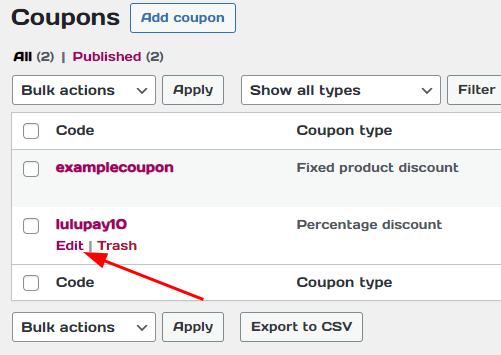
4. Under ‘Coupon Data’ you can see all the settings is grouped into 3 options that is General, Usage Restrictions and Usage Limits.
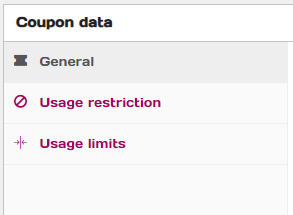
5. Under ‘General’ is basic options that we can apply to the coupon.
- Allow free shipping – Tick this checkmark where a product is applicable for free shipping, when the customer insert the coupon at checkout.
- Coupon expiry date – The coupon can be used until the date of expiry date. After this date, the coupon will be disabled.
- Affiliate Discount? – This is where if the coupon is used, the listed affiliate in this box will received their share of affiliate income.
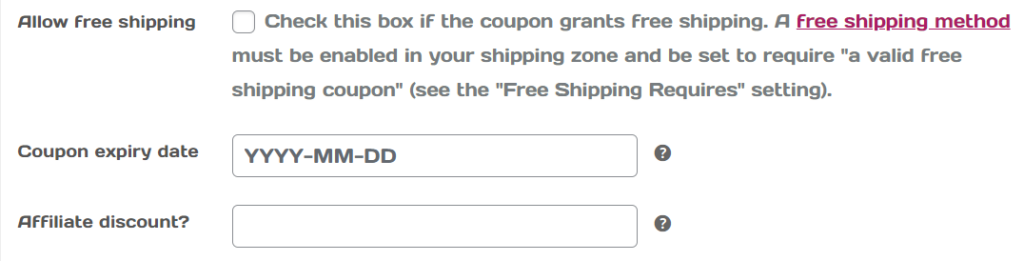
6. Under ‘Usage restriction’ you can set restriction for the coupon.
- Minimum spend – This is where the customer need to have certain amount in their cart for the coupon to apply the discount.
- Maximum spend – The amount you enter is the max amount the coupon will be applied to the checkout. The coupon cannot be applied if exceeding this value.
- Individual use only – Check this box to make the coupon to be used by itself and can’t stack 2 coupons at the same time.
- Exclude sale items – Check this mark so that any sale item will not use this coupon.
- Products – Fill in products that you have in your store so that the coupons will be applied only if the product you choose is in their cart
- Exclude products – Any product you listed will be excluded to be discounted by this coupon.
- Product categories – Choose any product categories that you have in your store so that the coupons will be applied only if the product you choose in the same categories is in their cart
- Exclude Categories – Any product inside your chosen product categories you listed will be excluded to be discounted by this coupon.
- Allowed emails – [Not sure]
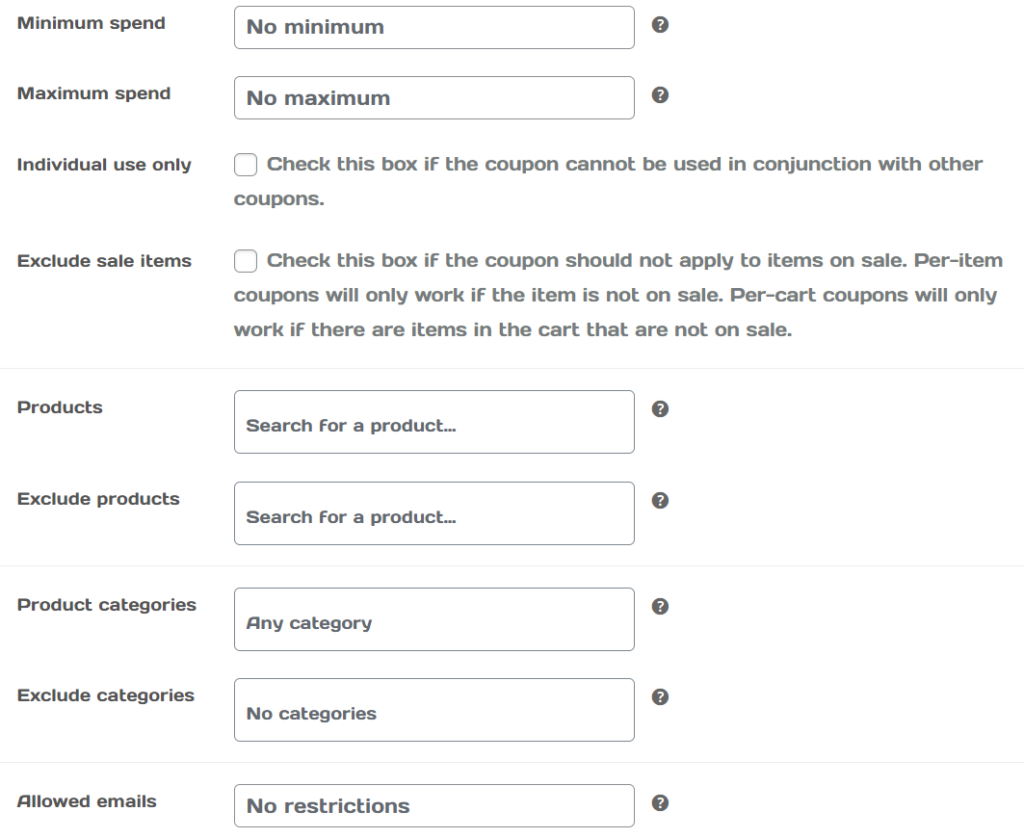
7. Under ‘Usage limits’, you can set any limits that you wanted for that coupon
- Usage limit per coupon – This is where you can limit the number of usage of the coupon before the coupon cannot be used anymore
- Usage limit to X items – this is where you can set max number of items inside the shopping cart before the coupon cannot be used after that set number
- Usage limit per user – Set how much times the coupon can be used by the same person. (Based on email and logged in user.)