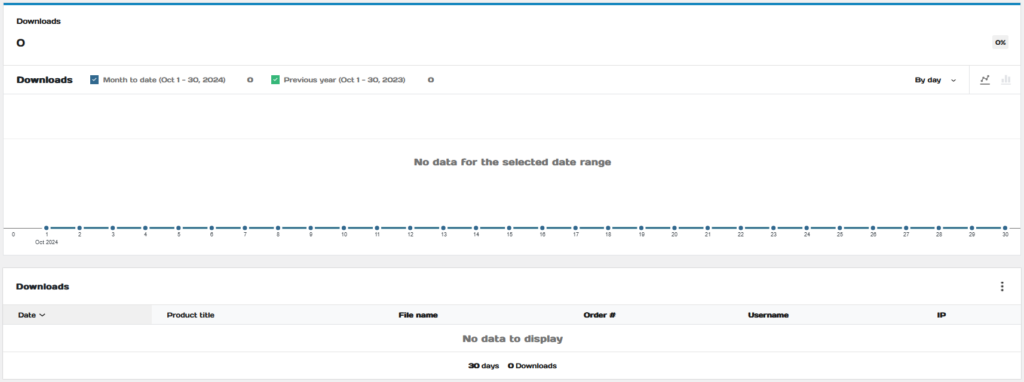1. Select the date range through presets or custom.
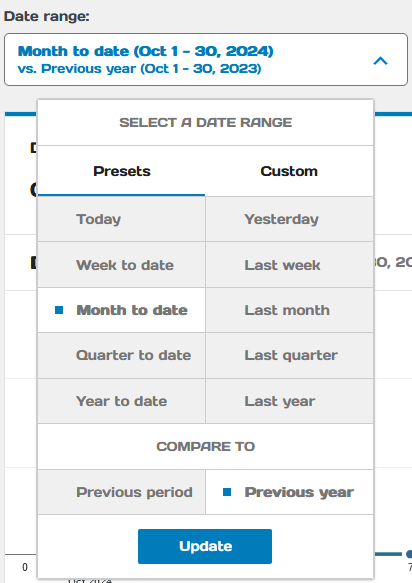
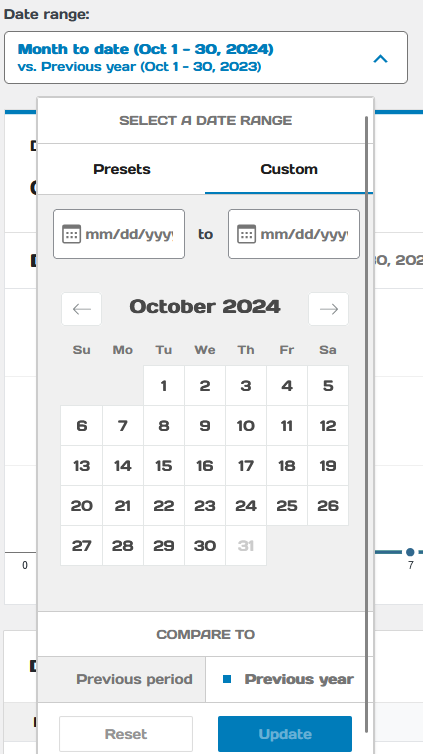
Viewing All Downloads #
1. Select “All Downloads” to view statistics of downloaded reports.
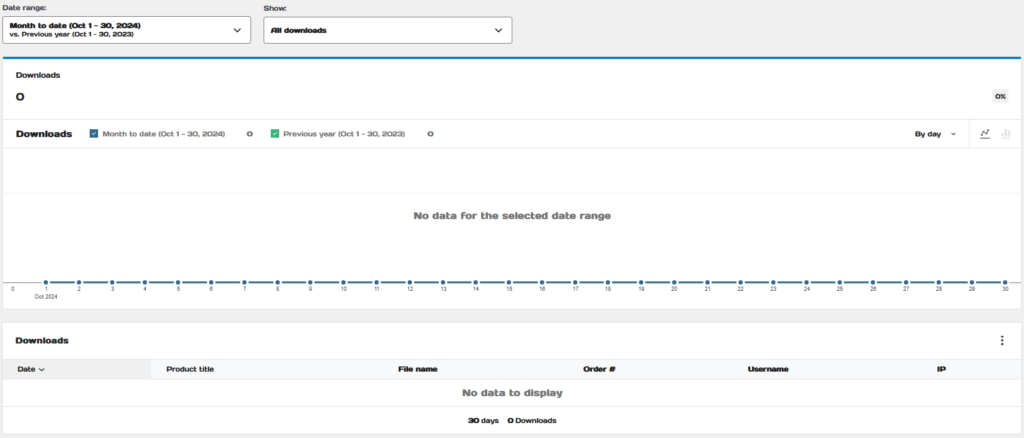
Advanced Filters #

Select “All” or “Any” filters. Add a filter
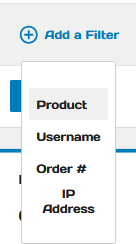
Choose a filter

Specify the filter and click “Filter”
The image below illustrates the results of a filter with zero downloads