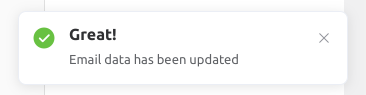Recurring emails helps you to send an email that you set albeit daily, weekly and monthly. after you set up, the email that you set will be sent automatically to your recipient that you set.
To access or set your recurring email please follow as below:-
1. Log in and go to your website Dashboard.
2. On the main Dashboard page, click ‘LuluBlaster’ on the left menu page.
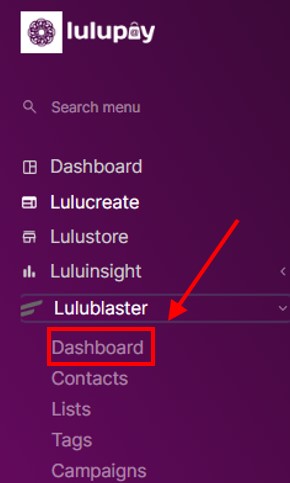
3. On the upper right bar you can see ‘Emails’, hover over it (Don’t click) and then click on all ‘All Campaigns’
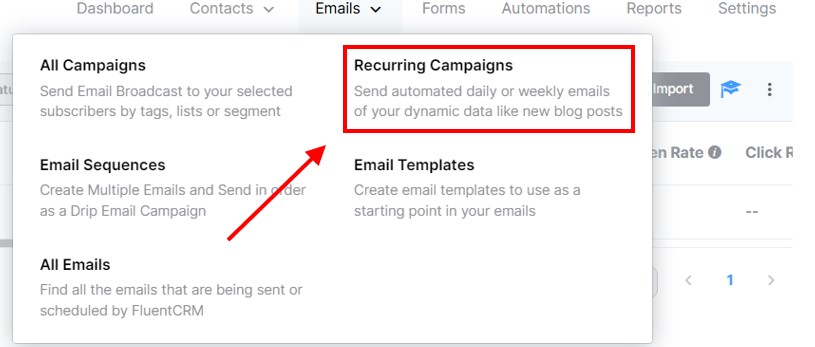
4. This is where all your recurring email will displayed here. Click at ‘Create New Recurring Campaign’ to create yours.
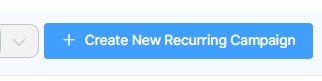
5. Insert your email title, and select the recurring date that you want you send your email albeit daily, weekly or monthly. For this example, it will be sent 25th of every month at 10 in the morning. Mark the checkbox at the bottom to send emails automatically. If not, the campaign will be set as draft.
Click ‘Continue to next step [conditions]’ to continue.
6. Conditions is where you add additional options for the system to follow other than the time to send as previously. For this example, we will send the email monthly without any conditions. So, click the trash button on the right side of the statement to remove it. The system will tell you that it will send without any conditions.
Click ‘Continue To Next Step [Recipients]’ to continue.
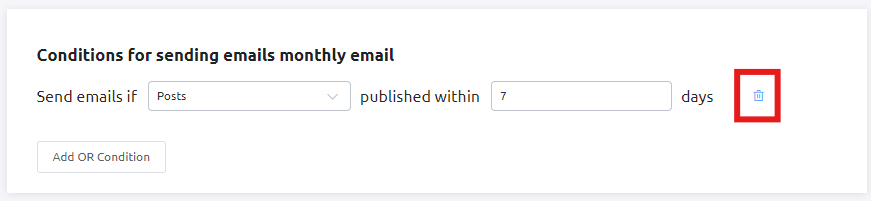
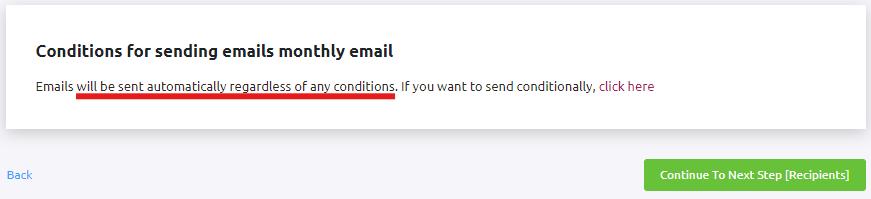
7. Next, we will be choosing the recipients of the recurring email. On the top, you can select subscribers by List & Tag or Dynamic Segment or Advanced filter. Every options will have its own settings

By List & Tag
This Option will send the recurring email to the contacts that you already put in a list and tag. The list that you choose can be included list or excluded list. This example will show the included list.
If we choose list ‘list number one’ that we have created before, the system will detect all 3 contact that we choose to receive the email.
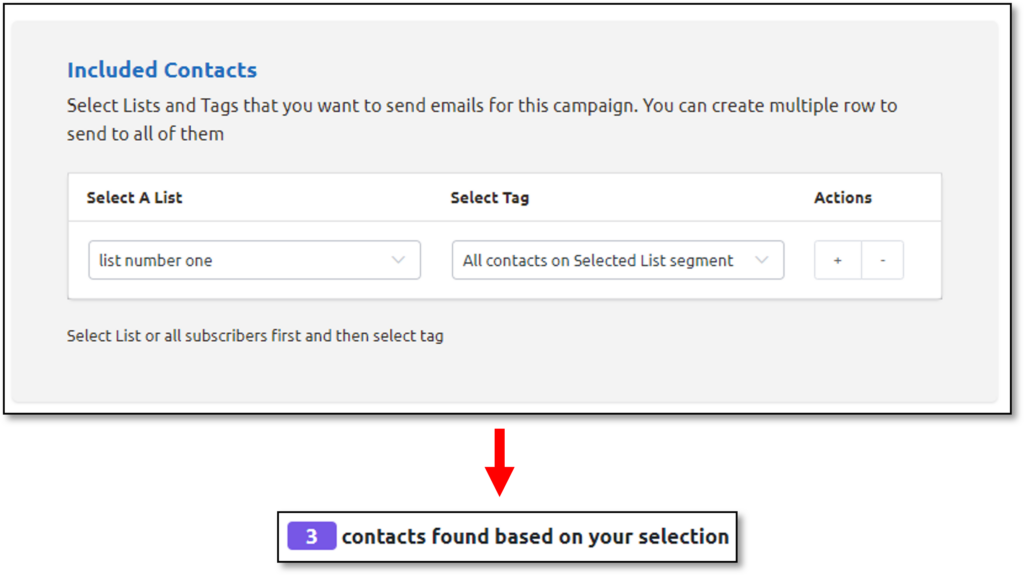
By Dynamic Segment
If you want to have the email recipients by your dynamic segment list, just choose ‘By Dynamic Segment’ and choose your list. Click ‘Create Recurring Campaign’ to continue.
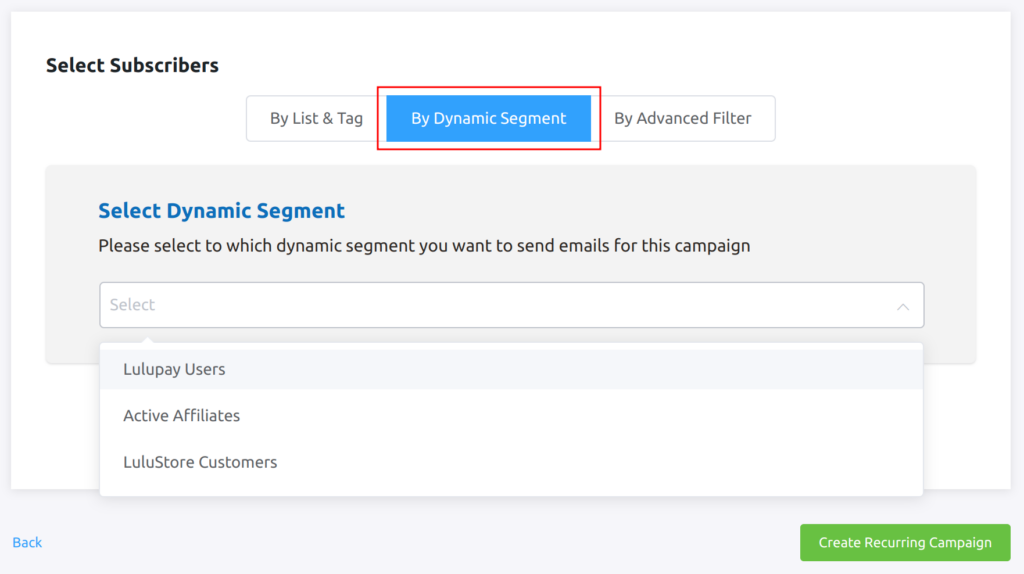
8. Next, you will be greeted with the email drafting tool. this is where you can create what the email will be when the customer opens it.
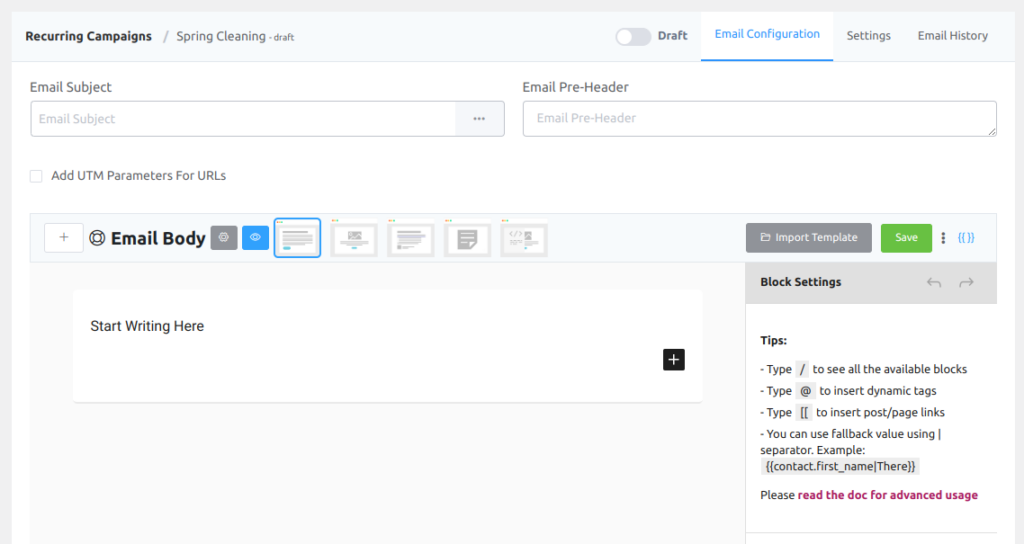
9. After you are finished, don’t forget to insert your email subject and click ‘Save’

10. A notification will pops up from your bottom right screen to indicate the email is saved.