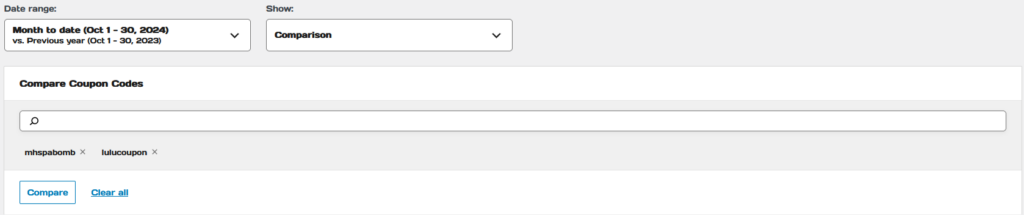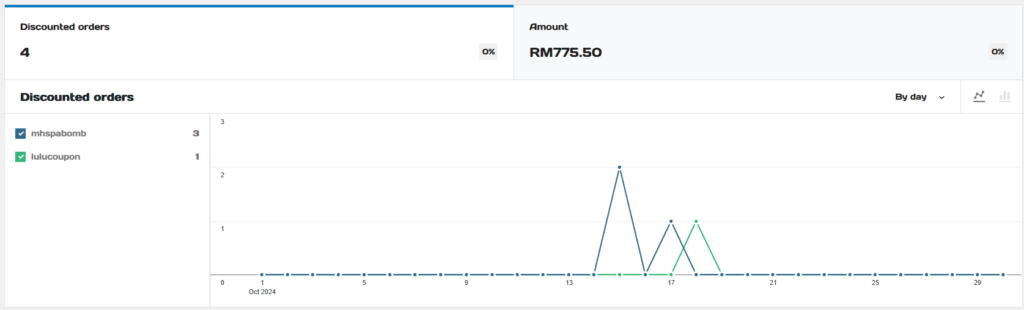1. Start with setting up the date range.
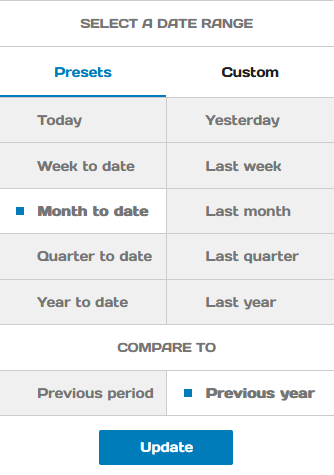
2. Select the data visualization type.
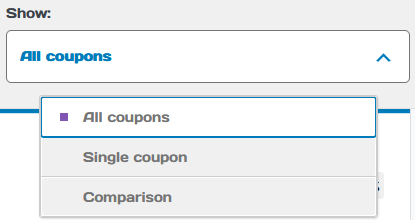
All coupons #
1. The image below illustrates orders that are used with coupons known as “Discounted orders”.
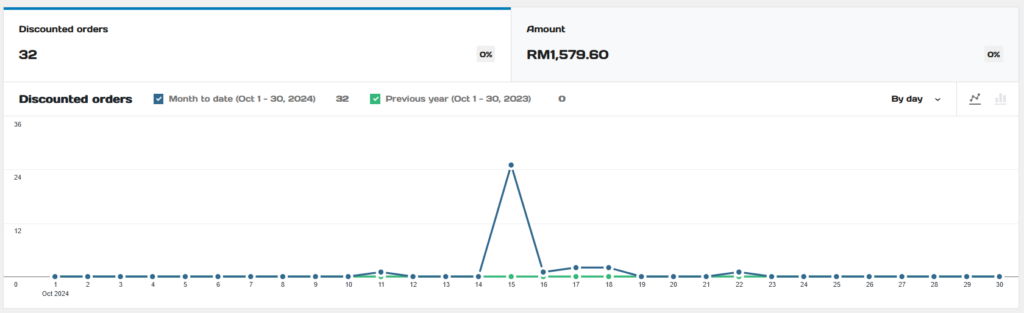
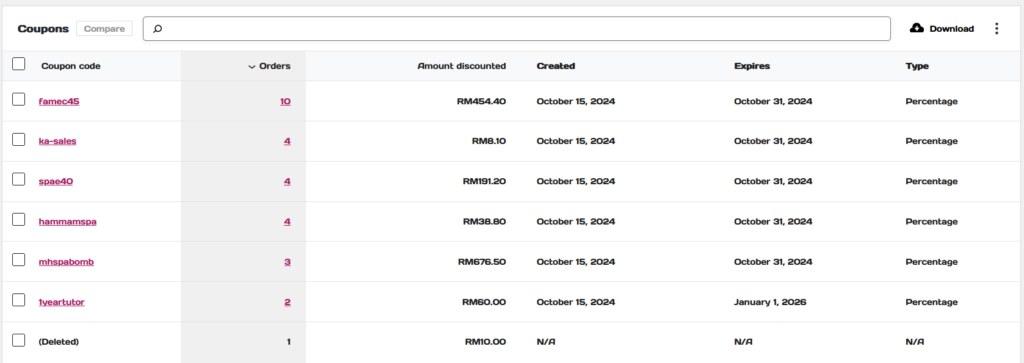
2. Click “Download” if you would like to see each order in PDF format.
Single Coupon #
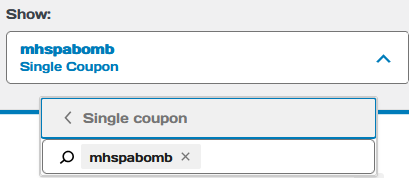
1. The image below illustrates the orders using the single coupon code.


Comparison #
1. Once comparison is selected, choose 2 coupon codes to compare the sales with. Then click “Compare”.