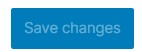Click on “LuluAdmin”
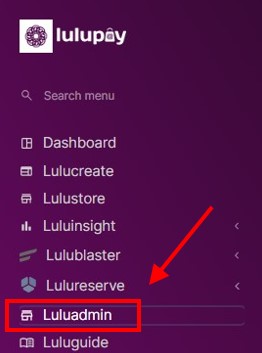
Click on Site Settings / Store Settings.
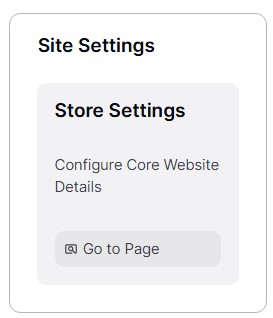
Store Address #
The “Store Address” in the “General” tab will appear immediately.
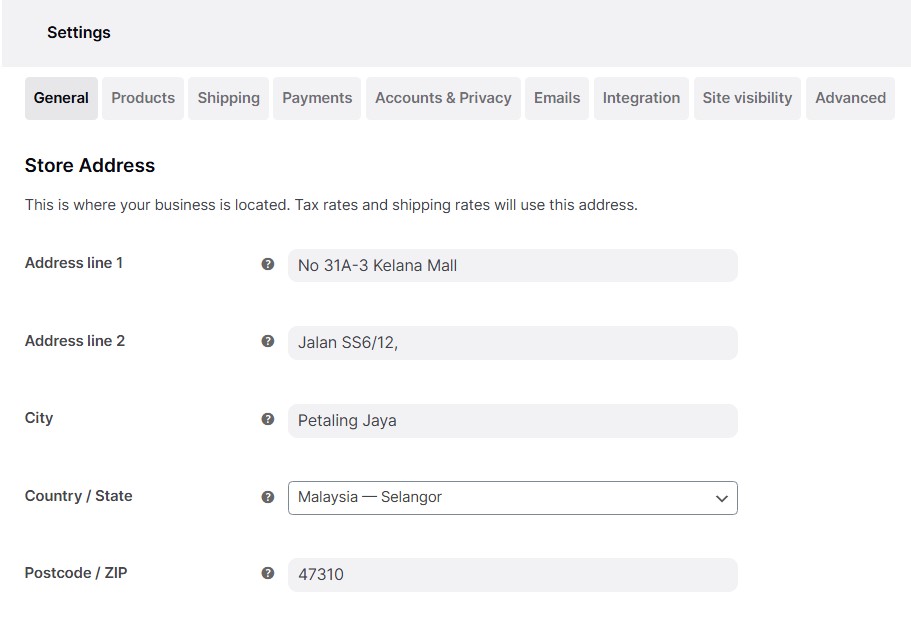
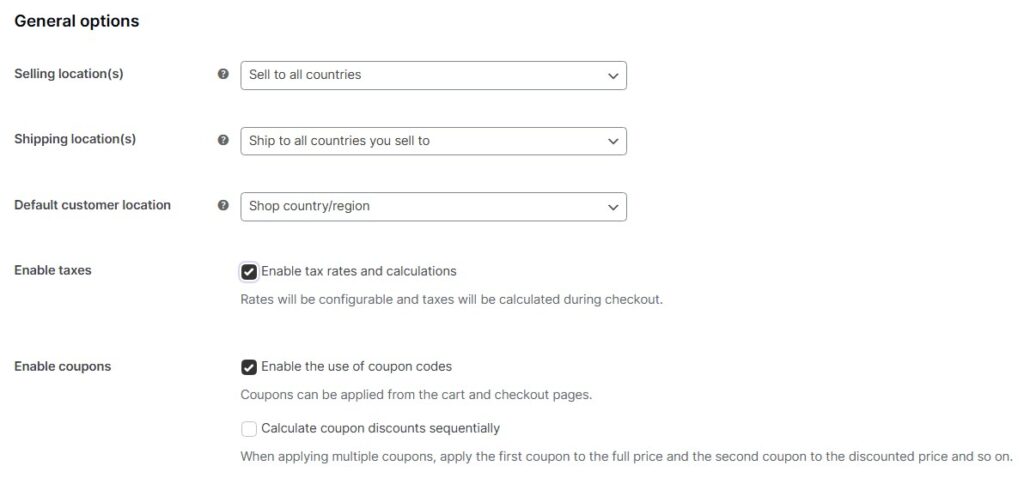
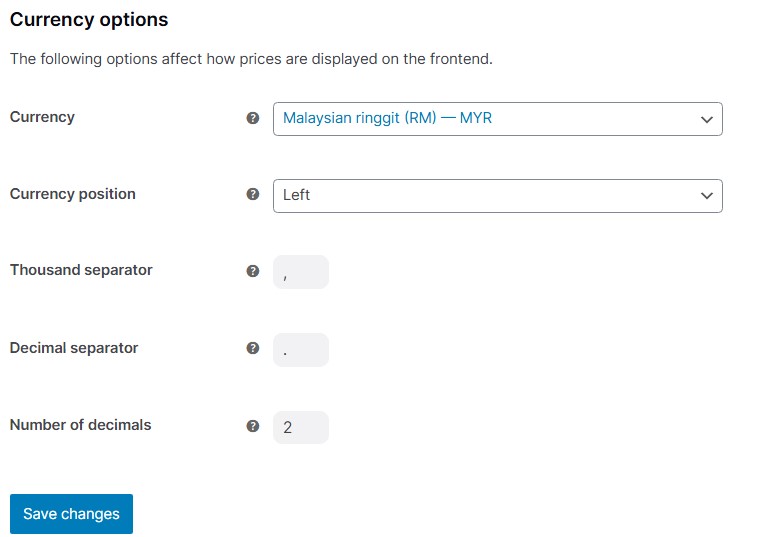
Payment Methods #
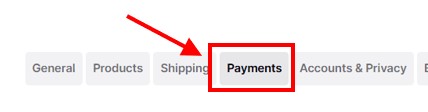
Click on the “Payments” tab.
The image below illustrates the payment methods and it’s description that can be enabled.
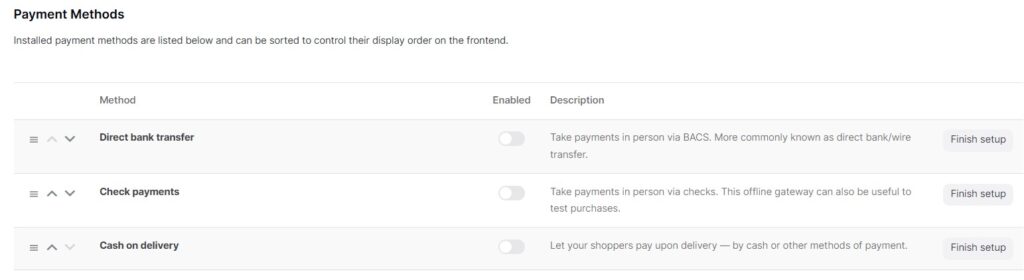
After completion of modifying payments method, click on “Save changes” at the bottom of the page.