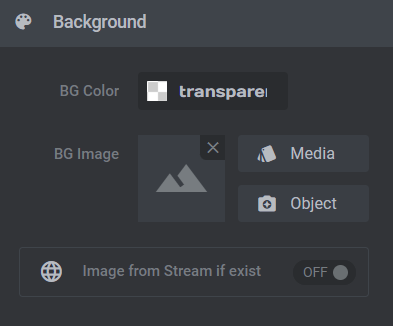This guide will show you on how to edit your test inside your banner design
Changing text design
1. Almost every text inside your slider template can be changed. To change select the text (or layer) that you want to change by clicking on it. This will make the layer activate to be changed.
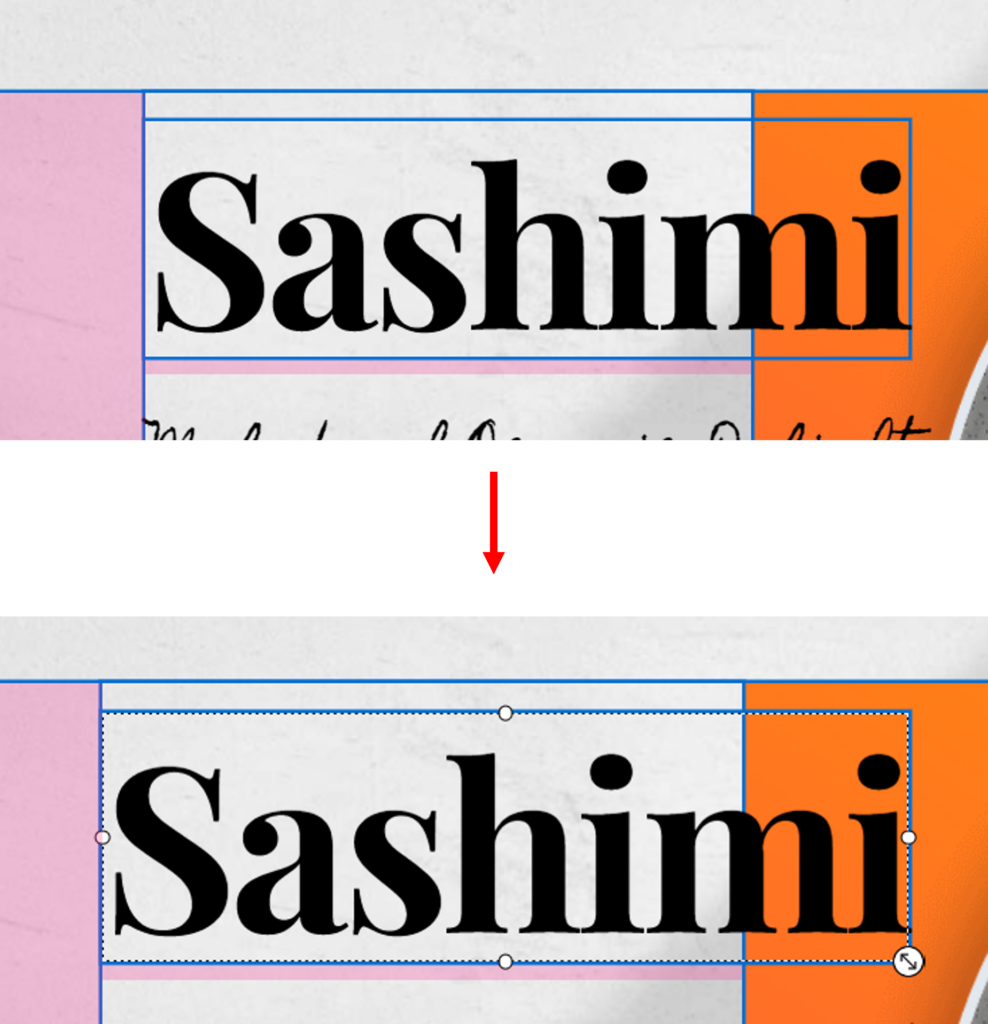
2. Layer editing options will be activated. Click on ‘Content’ on the right side of your screen. More editing options will be appeared below.
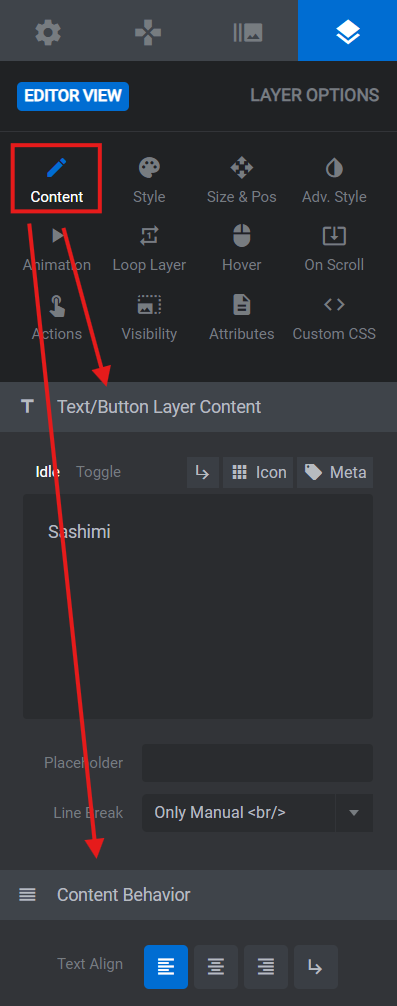
3. Make changes as you see fit. As you make changes, you can preview the changes at the preview window before updating the changes to your website.
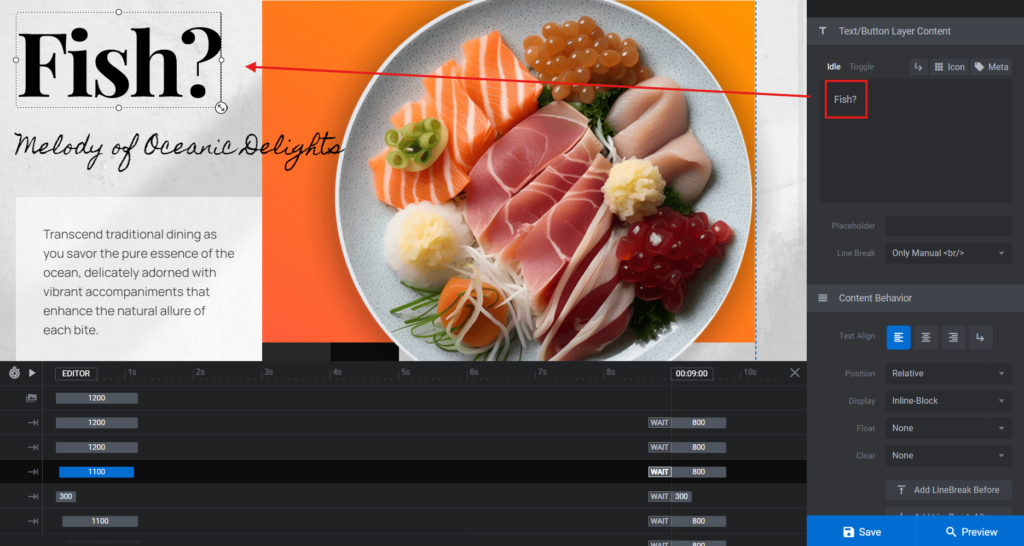
4. To change the sizing, Click on ‘Style’ at the layer options.
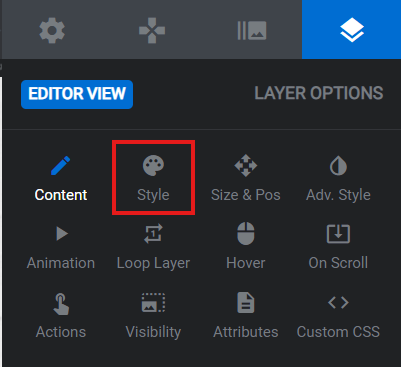
5. You can drag the resize button or you can use changing the size by the pixel.
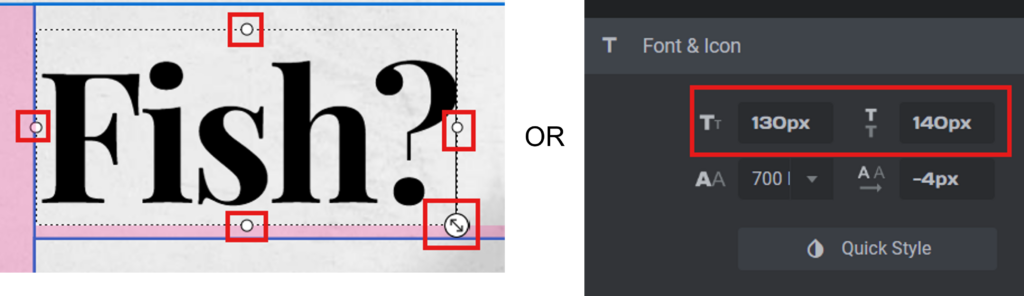
6. To change the text style there a number of ways to do it but we will cover some of it.
- To change the font size and letter spacing
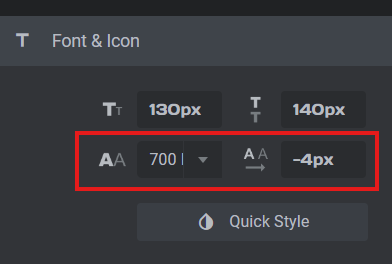
- To change font family and text color
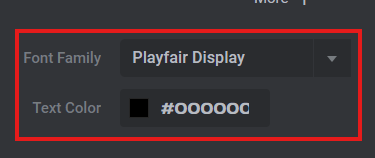
- Text background