With Lulupay, every website is customizable. We include a way for users to customize even further. Introducing Banner Design. With this, you can make a slider where you can put anywhere on your website. In this guide, we will discover on how to make changes to the slider to fit our needs.
1. Slider that are included in your website can be edited. To start editing your slider, log in and go to website dashboard.
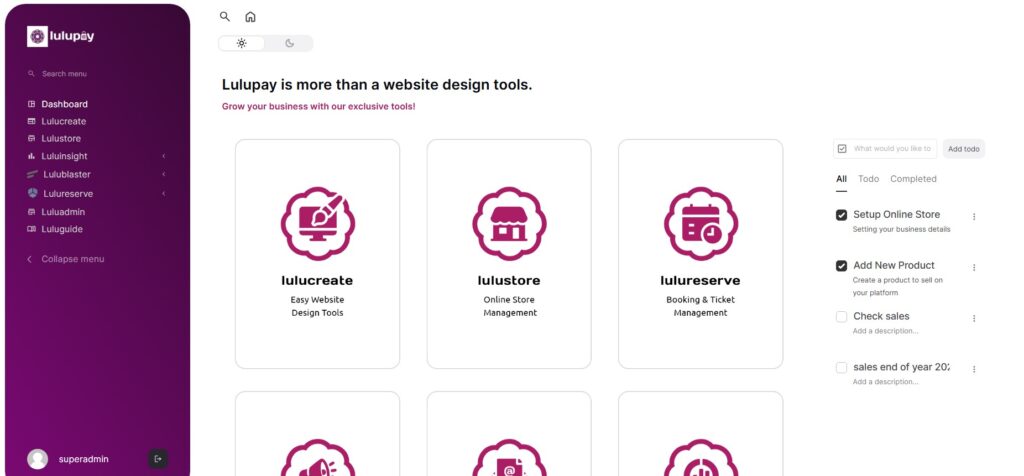
2. Click on ‘LuluCreate’ and go to Page Slider.
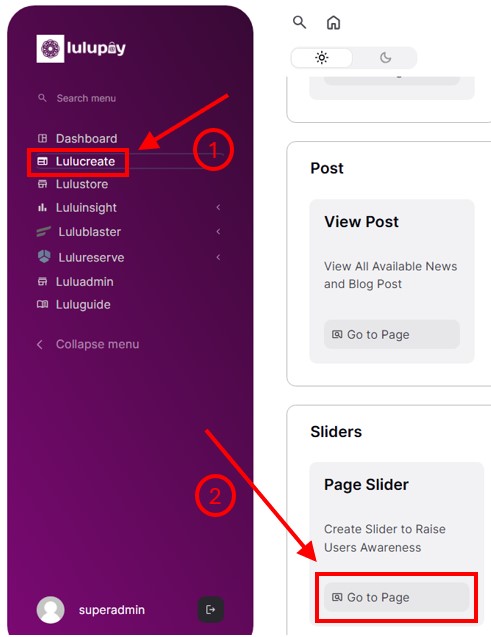
3. You will be greeted by the Banner Design wizard. Scroll down until you see the modules, then hover over your slider and click the pencil button (edit).
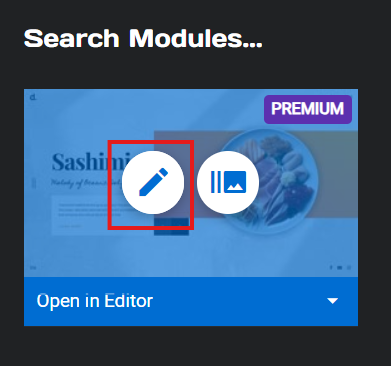
4. On the top, you have ‘Slides’ button. This is where you choose your activated slide that you wanted to edit. ‘Global Layers’ will show all item inside the slider. Slider #1, #2, #3 and #4 is how many slide that you have.
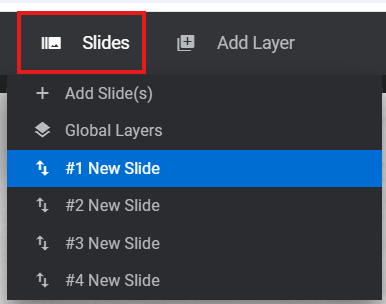
5. Selecting layers on your slider will make the wizard changes to the options that you can change. For example, clicking on the title will make the wizard changes to ‘Layer options’. All the options displayed below you can change as you wish.
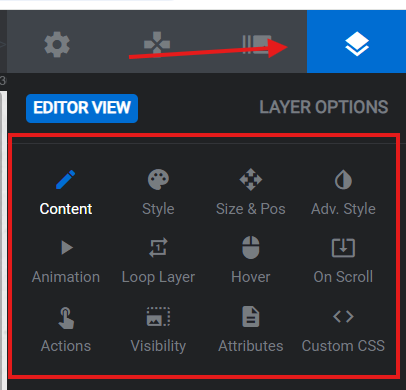
6. Below it is the changes you can apply following the options that you choose.
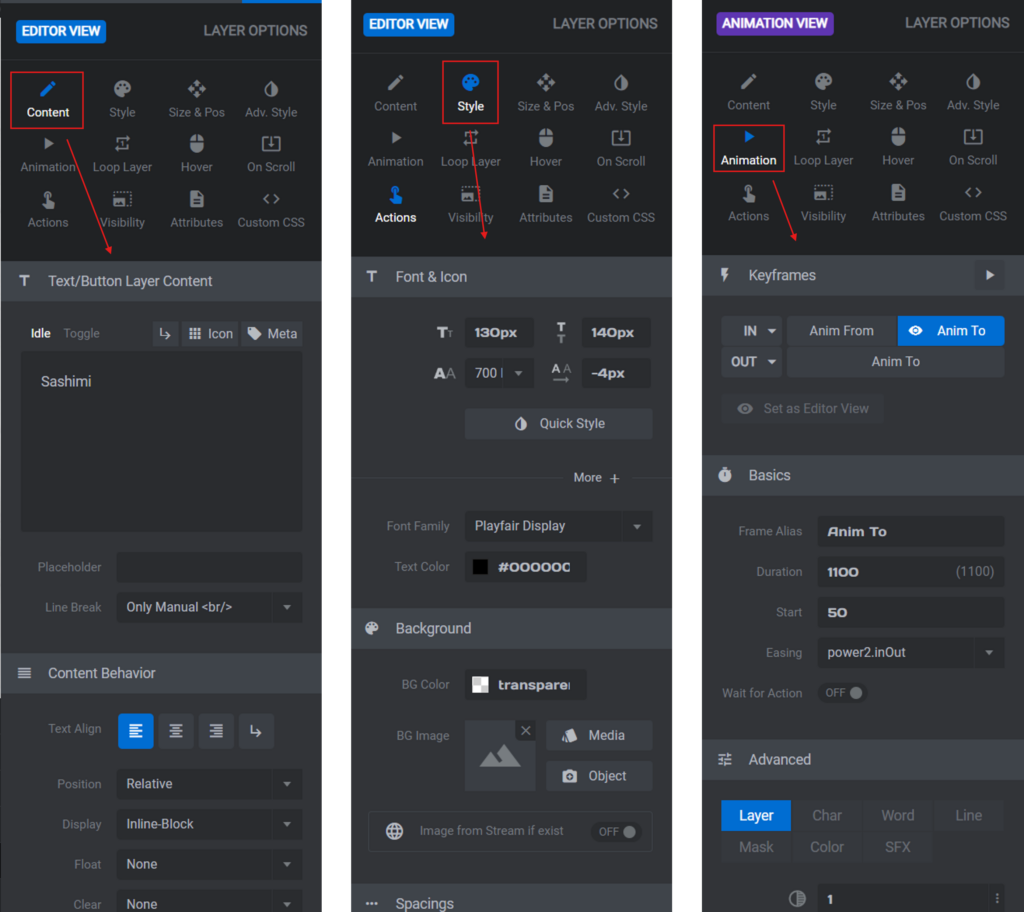
7. Below is your animation keyframe. Selecting one layer will highlighting in blue, the layer inside your preview window. This will indirectly activates the layer to be edited.

8. Clicking on the layer itself on the preview window also activates the later to be edited
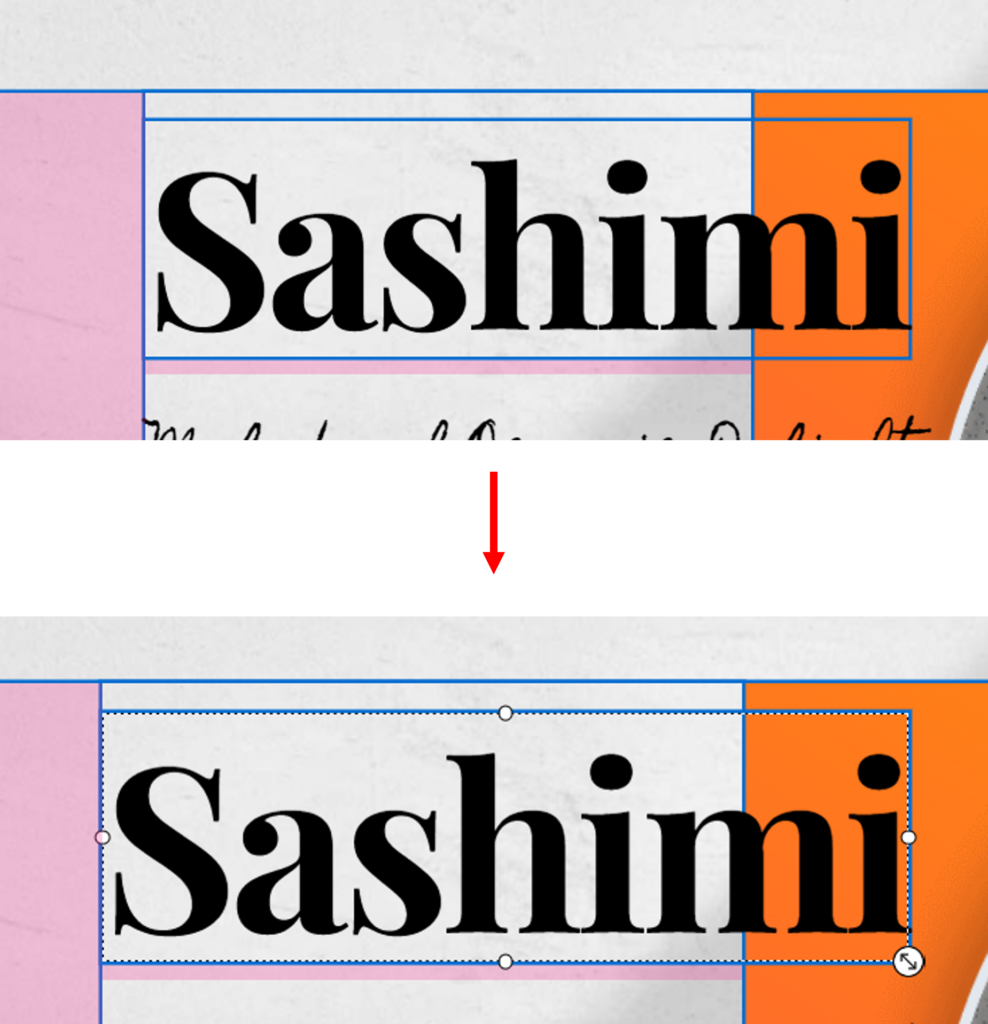
9. If you want to undo or redo your changes, the button is upper right of the screen.
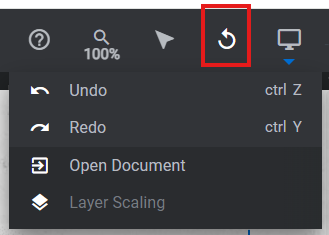
?. After all changes that you have made, don’t forget to click blue ‘Save’ to save your changes. It is located at the right side of the wizard.






