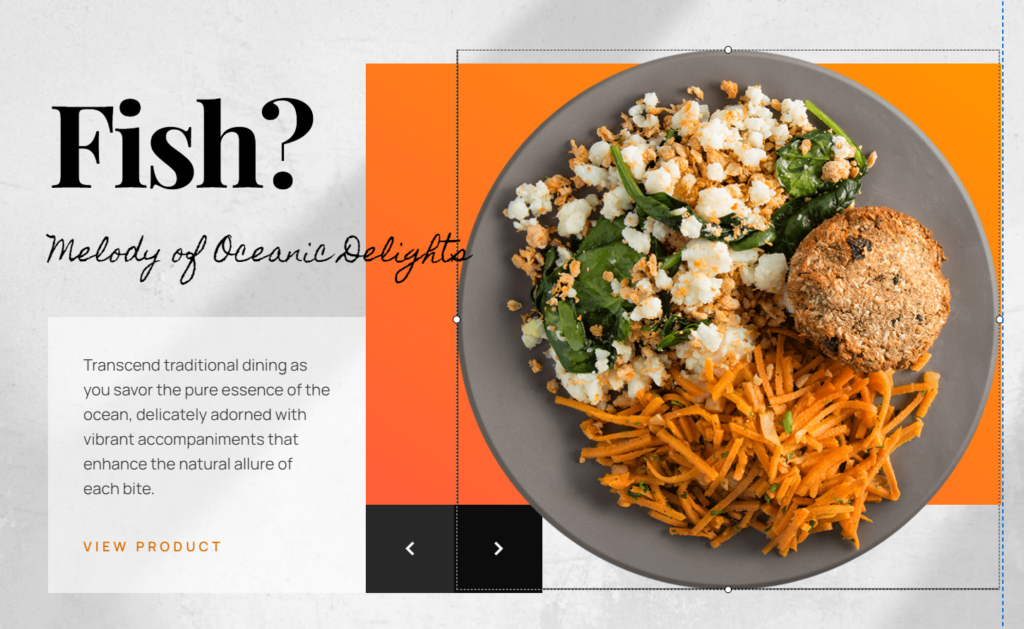In this guide, we will try to edit pictures or change pictures to our liking.
1. Start with log in and go to your website dashboard.
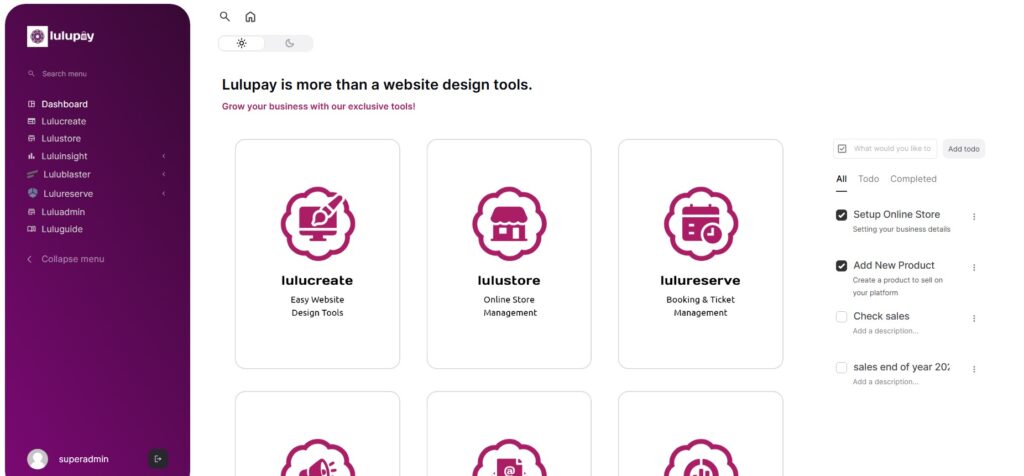
2. Click on ‘LuluCreate’ and go to Page Slider
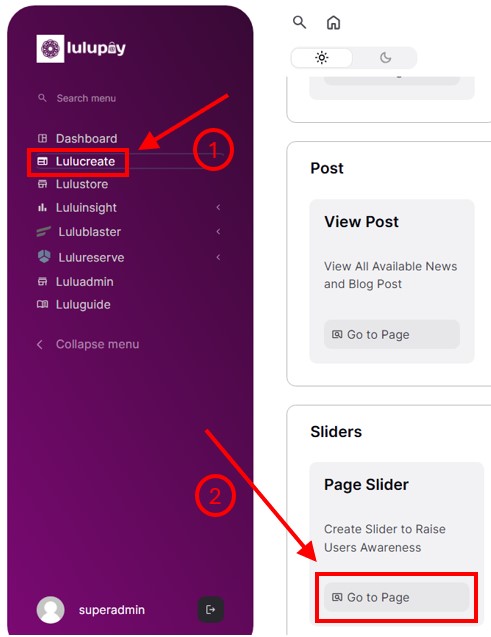
3. You will be greeted by the Banner Design wizard. Scroll down until you see the modules, then hover over your slider and click the pencil button (edit).
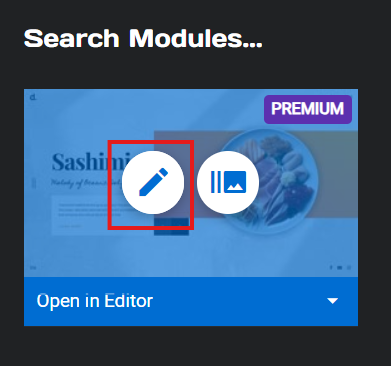
4. Click on any layer that you want to edit the picture. In this guide we will edit this picture.
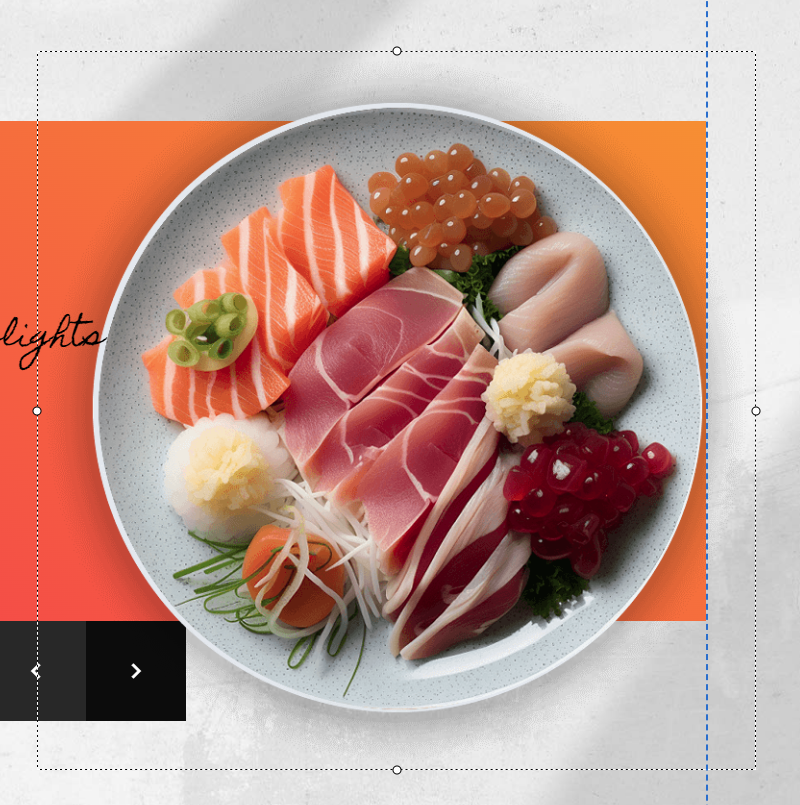
6. Click ‘media library’
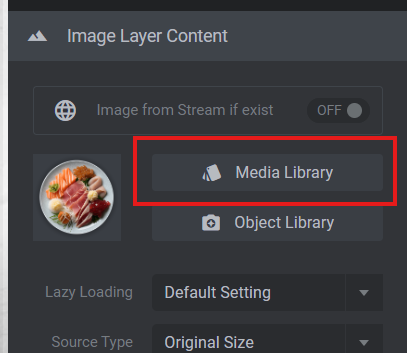
7. Choose any pictures from your media library and click ‘Import’. You can upload pictures from your PC. Click ‘Upload files’ to upload.
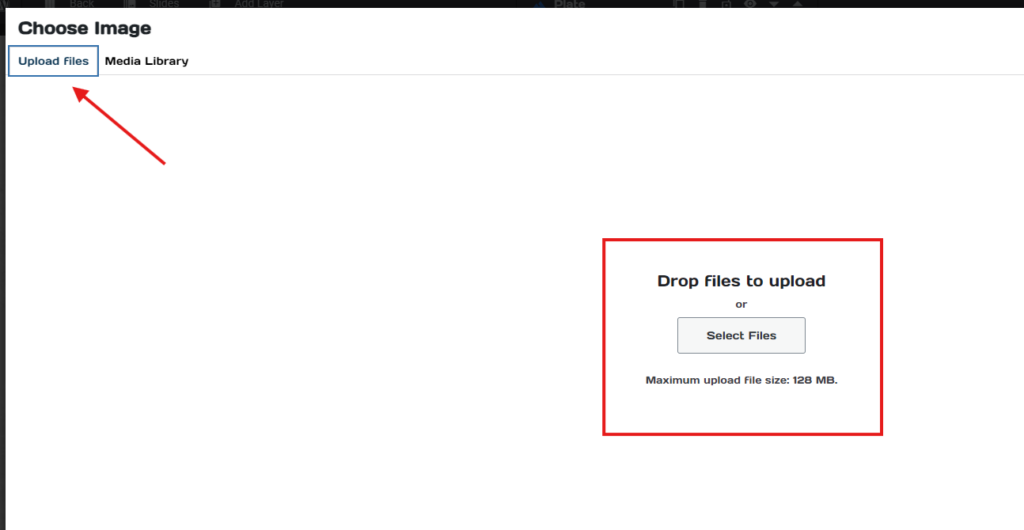
8. After clicking ‘Import’ the new picture should be replace the old picture.