On the main Dashboard page, click ‘Lulureserve,’ then search for ‘Services’.
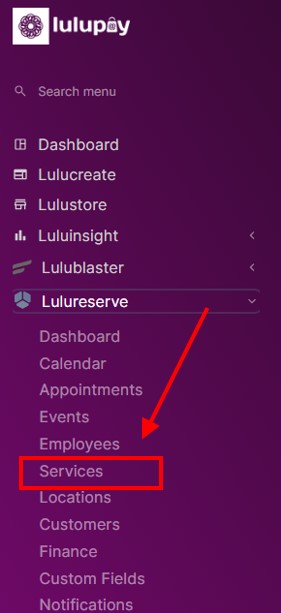
Select “Resources” tab and click on “Add Resource”
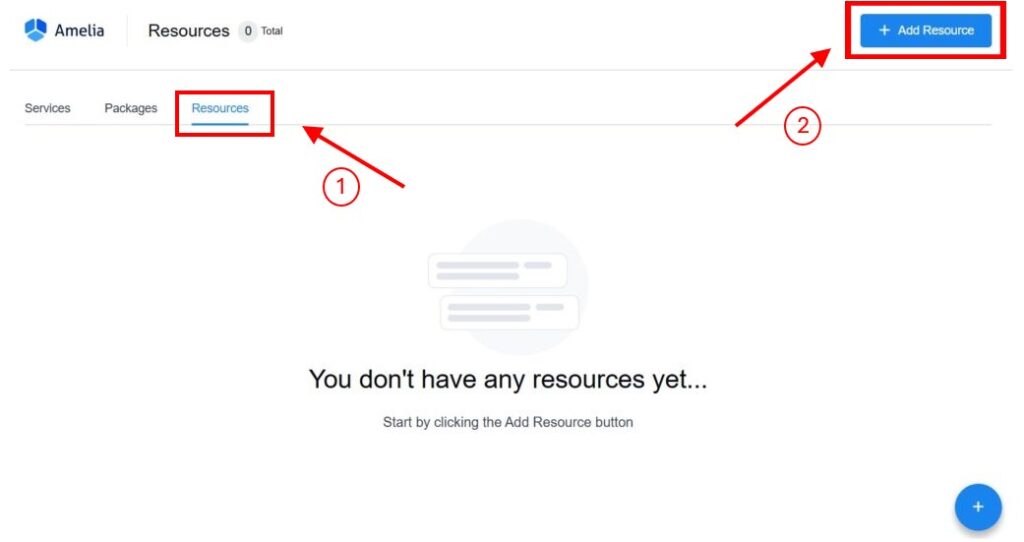
The image below illustrates

Fill in the following:-
- Name
- Enable Resource Usage for a group booking
- Quantity
- Resource quantity is shared among the selected items
- Resource quantity is unique for selected item type
- Service
- Location
- Services
- Locations
- Employees
Click on “Save”.





