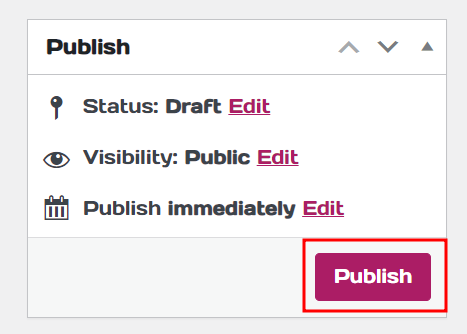If you are selling product on your LuluStore, you can create a coupon that can be used by your customer to reduce the overall price and more.
To manage your coupon do as below:-
1. Log in and go to your website Dashboard.
2. On the main Dashboard page, you can hover on ‘LuluPromo’ and click ‘Coupon’
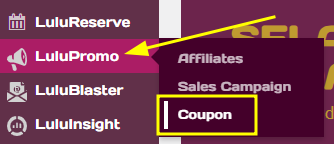
3. Now you can see that all the coupons that you have created. Click ‘Add coupon’ to create a new coupon.
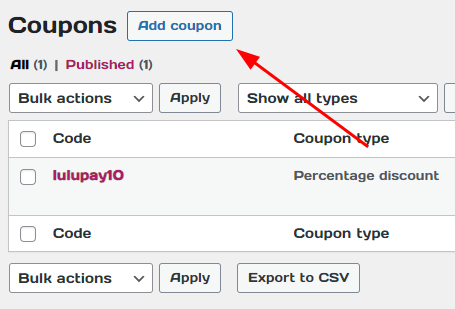
4. You will be bought to the create a new coupon page. First, create your coupon code and insert it at the Coupon code text box. You can also click ‘Generate coupon code’ to generate a random code for you to use.
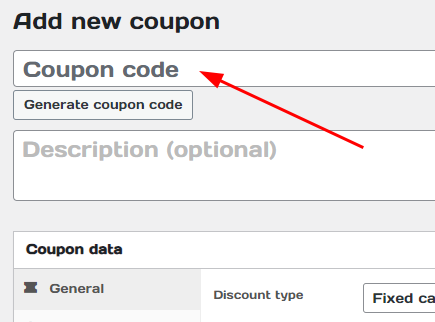
5. Next, we will fine tune the coupon so that the coupon will apply following on what we set.
Discount type
Define whether it is a percentage discount or price discount or product discount

a. Percentage Discount: Scales with the price of the product or total cart value, providing a proportional discount.
b. Fixed Cart Discount: Offers a fixed amount off the total cart value, making it beneficial for customers buying multiple items.
c. Fixed Product Discount: Offers a fixed amount off specific products, useful for promoting particular items.
6. For coupon amount, please insert the amount based on the discount type.

If you choose:-
a. Percentage amount: Amount that you inserted will be the percentage of your coupon discount. For example, if you insert 10 into the text box, the coupon will reduce 50% from the overall price.
b. Fixed Cart Discount: Amount you insert will be deducted from the total amount. For example, if you insert 10 to the text box, the coupon will reduce RM10 from the total amount.
c. Fixed Product Discount: Amount you insert will be deducted from the total amount if a selected item that you choose is in your cart. For example, if you insert 10 to the text box, and the selected item is in the cart, the coupon will reduce RM10 from the selected item amount.
7. Right now you can already use your coupon. Click ‘Publish’ to start using your coupon.